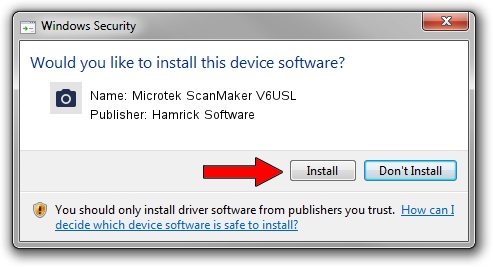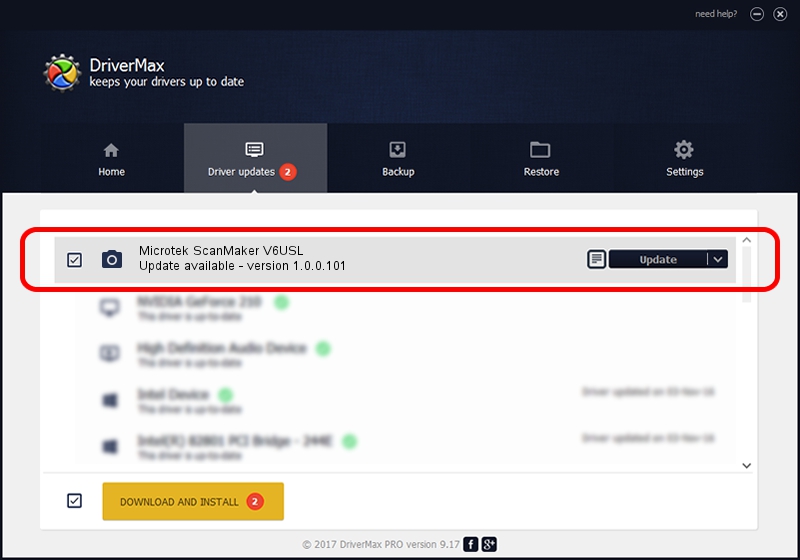Advertising seems to be blocked by your browser.
The ads help us provide this software and web site to you for free.
Please support our project by allowing our site to show ads.
Home /
Manufacturers /
Hamrick Software /
Microtek ScanMaker V6USL /
USB/Vid_05da&Pid_00a3 /
1.0.0.101 Aug 21, 2006
Hamrick Software Microtek ScanMaker V6USL how to download and install the driver
Microtek ScanMaker V6USL is a Imaging Devices device. This driver was developed by Hamrick Software. USB/Vid_05da&Pid_00a3 is the matching hardware id of this device.
1. Hamrick Software Microtek ScanMaker V6USL driver - how to install it manually
- Download the setup file for Hamrick Software Microtek ScanMaker V6USL driver from the link below. This is the download link for the driver version 1.0.0.101 dated 2006-08-21.
- Start the driver installation file from a Windows account with administrative rights. If your User Access Control (UAC) is enabled then you will have to accept of the driver and run the setup with administrative rights.
- Go through the driver installation wizard, which should be pretty straightforward. The driver installation wizard will scan your PC for compatible devices and will install the driver.
- Shutdown and restart your PC and enjoy the fresh driver, as you can see it was quite smple.
This driver was installed by many users and received an average rating of 3 stars out of 88126 votes.
2. How to use DriverMax to install Hamrick Software Microtek ScanMaker V6USL driver
The advantage of using DriverMax is that it will install the driver for you in just a few seconds and it will keep each driver up to date, not just this one. How can you install a driver with DriverMax? Let's see!
- Open DriverMax and push on the yellow button that says ~SCAN FOR DRIVER UPDATES NOW~. Wait for DriverMax to analyze each driver on your computer.
- Take a look at the list of detected driver updates. Scroll the list down until you find the Hamrick Software Microtek ScanMaker V6USL driver. Click the Update button.
- That's all, the driver is now installed!

Sep 4 2024 8:23AM / Written by Dan Armano for DriverMax
follow @danarm