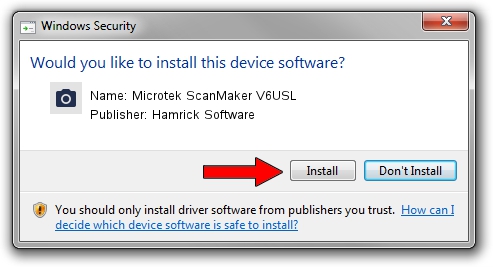Advertising seems to be blocked by your browser.
The ads help us provide this software and web site to you for free.
Please support our project by allowing our site to show ads.
Home /
Manufacturers /
Hamrick Software /
Microtek ScanMaker V6USL /
SCSI/Scanner________SCANNER_V6USL___ /
1.0.0.132 Aug 21, 2006
Download and install Hamrick Software Microtek ScanMaker V6USL driver
Microtek ScanMaker V6USL is a Imaging Devices device. This driver was developed by Hamrick Software. The hardware id of this driver is SCSI/Scanner________SCANNER_V6USL___; this string has to match your hardware.
1. Hamrick Software Microtek ScanMaker V6USL driver - how to install it manually
- Download the setup file for Hamrick Software Microtek ScanMaker V6USL driver from the link below. This is the download link for the driver version 1.0.0.132 released on 2006-08-21.
- Run the driver installation file from a Windows account with administrative rights. If your UAC (User Access Control) is enabled then you will have to accept of the driver and run the setup with administrative rights.
- Follow the driver setup wizard, which should be quite straightforward. The driver setup wizard will analyze your PC for compatible devices and will install the driver.
- Shutdown and restart your PC and enjoy the updated driver, as you can see it was quite smple.
This driver was installed by many users and received an average rating of 3.6 stars out of 1558 votes.
2. How to use DriverMax to install Hamrick Software Microtek ScanMaker V6USL driver
The advantage of using DriverMax is that it will install the driver for you in just a few seconds and it will keep each driver up to date, not just this one. How easy can you install a driver using DriverMax? Let's see!
- Start DriverMax and press on the yellow button named ~SCAN FOR DRIVER UPDATES NOW~. Wait for DriverMax to analyze each driver on your PC.
- Take a look at the list of detected driver updates. Scroll the list down until you locate the Hamrick Software Microtek ScanMaker V6USL driver. Click the Update button.
- That's all, the driver is now installed!