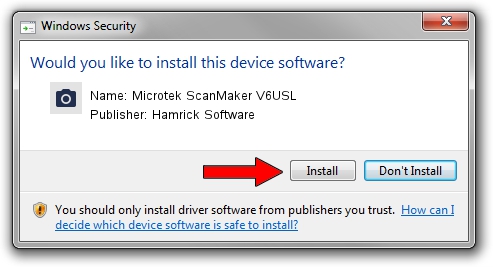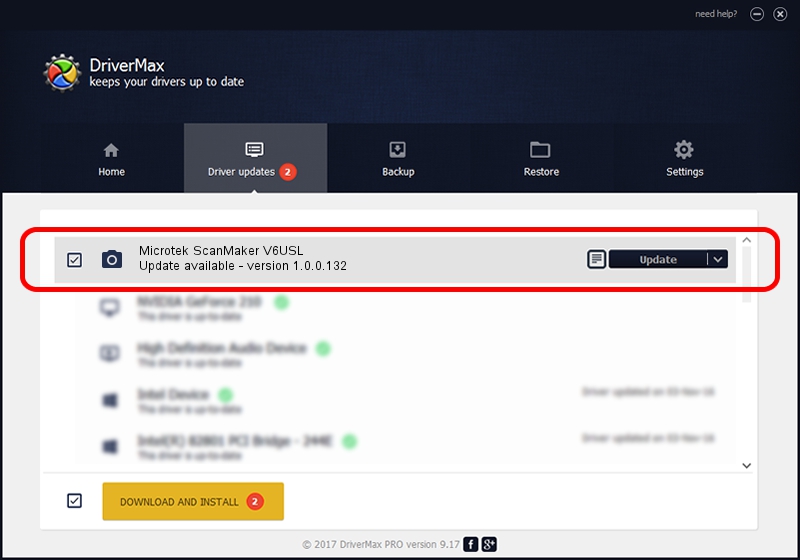Advertising seems to be blocked by your browser.
The ads help us provide this software and web site to you for free.
Please support our project by allowing our site to show ads.
Home /
Manufacturers /
Hamrick Software /
Microtek ScanMaker V6USL /
SCSI/Scanner________SCANNER_600A4___ /
1.0.0.132 Aug 21, 2006
Hamrick Software Microtek ScanMaker V6USL how to download and install the driver
Microtek ScanMaker V6USL is a Imaging Devices hardware device. This Windows driver was developed by Hamrick Software. The hardware id of this driver is SCSI/Scanner________SCANNER_600A4___.
1. Manually install Hamrick Software Microtek ScanMaker V6USL driver
- You can download from the link below the driver setup file for the Hamrick Software Microtek ScanMaker V6USL driver. The archive contains version 1.0.0.132 dated 2006-08-21 of the driver.
- Start the driver installer file from a user account with the highest privileges (rights). If your UAC (User Access Control) is enabled please accept of the driver and run the setup with administrative rights.
- Go through the driver installation wizard, which will guide you; it should be quite easy to follow. The driver installation wizard will analyze your computer and will install the right driver.
- When the operation finishes shutdown and restart your PC in order to use the updated driver. It is as simple as that to install a Windows driver!
This driver received an average rating of 3.6 stars out of 1646 votes.
2. The easy way: using DriverMax to install Hamrick Software Microtek ScanMaker V6USL driver
The advantage of using DriverMax is that it will install the driver for you in the easiest possible way and it will keep each driver up to date. How can you install a driver using DriverMax? Let's take a look!
- Open DriverMax and press on the yellow button that says ~SCAN FOR DRIVER UPDATES NOW~. Wait for DriverMax to analyze each driver on your computer.
- Take a look at the list of driver updates. Scroll the list down until you find the Hamrick Software Microtek ScanMaker V6USL driver. Click the Update button.
- That's all, the driver is now installed!

Sep 8 2024 4:45PM / Written by Daniel Statescu for DriverMax
follow @DanielStatescu