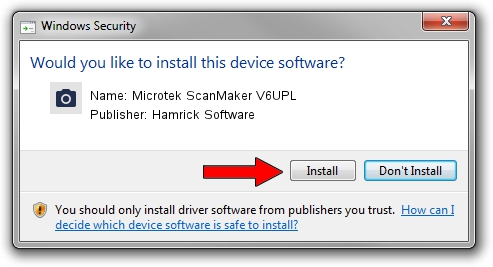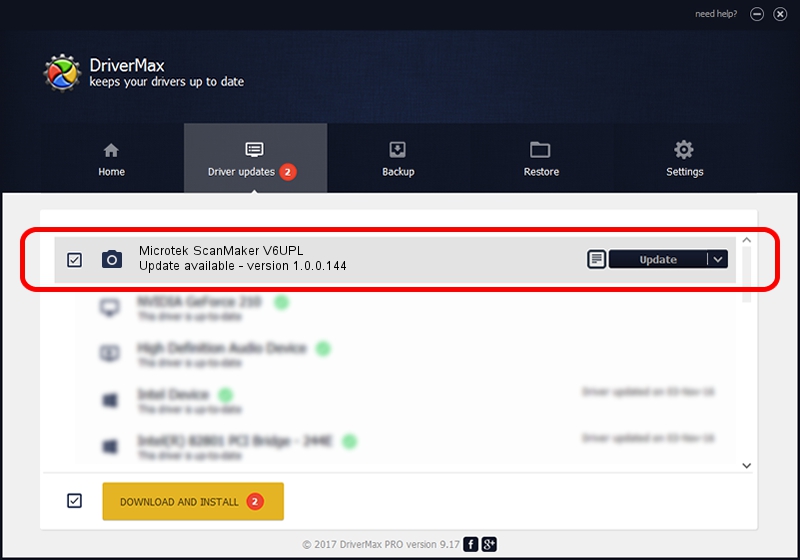Advertising seems to be blocked by your browser.
The ads help us provide this software and web site to you for free.
Please support our project by allowing our site to show ads.
Home /
Manufacturers /
Hamrick Software /
Microtek ScanMaker V6UPL /
USB/Vid_05da&Pid_00ef /
1.0.0.144 Aug 21, 2006
Hamrick Software Microtek ScanMaker V6UPL driver download and installation
Microtek ScanMaker V6UPL is a Imaging Devices hardware device. This Windows driver was developed by Hamrick Software. In order to make sure you are downloading the exact right driver the hardware id is USB/Vid_05da&Pid_00ef.
1. Manually install Hamrick Software Microtek ScanMaker V6UPL driver
- Download the setup file for Hamrick Software Microtek ScanMaker V6UPL driver from the link below. This is the download link for the driver version 1.0.0.144 released on 2006-08-21.
- Start the driver installation file from a Windows account with the highest privileges (rights). If your UAC (User Access Control) is running then you will have to confirm the installation of the driver and run the setup with administrative rights.
- Follow the driver setup wizard, which should be pretty straightforward. The driver setup wizard will analyze your PC for compatible devices and will install the driver.
- Restart your computer and enjoy the new driver, as you can see it was quite smple.
This driver received an average rating of 3.6 stars out of 46605 votes.
2. How to install Hamrick Software Microtek ScanMaker V6UPL driver using DriverMax
The most important advantage of using DriverMax is that it will setup the driver for you in just a few seconds and it will keep each driver up to date, not just this one. How easy can you install a driver with DriverMax? Let's see!
- Start DriverMax and push on the yellow button that says ~SCAN FOR DRIVER UPDATES NOW~. Wait for DriverMax to analyze each driver on your PC.
- Take a look at the list of detected driver updates. Search the list until you find the Hamrick Software Microtek ScanMaker V6UPL driver. Click on Update.
- That's all, the driver is now installed!

Sep 13 2024 3:38AM / Written by Daniel Statescu for DriverMax
follow @DanielStatescu