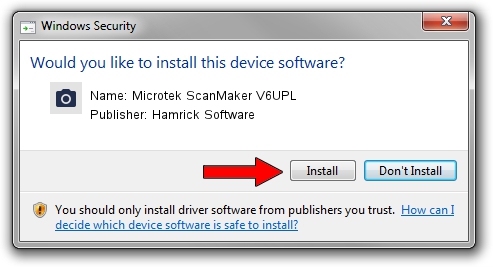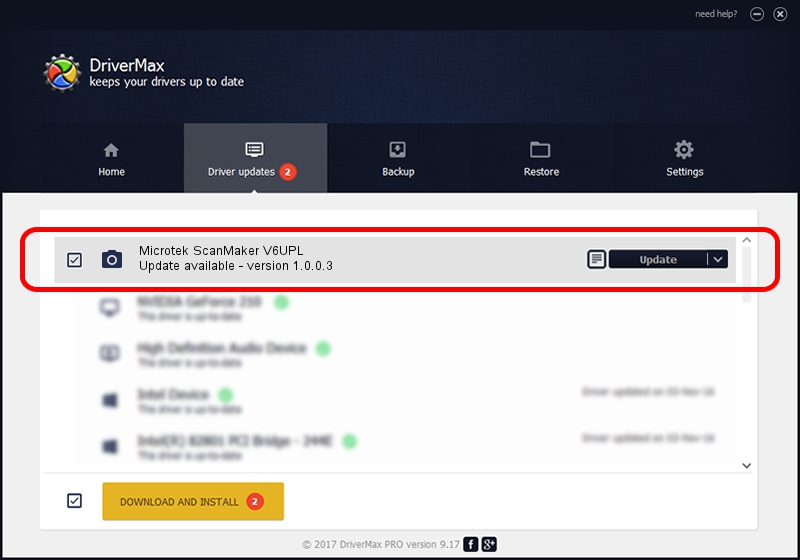Advertising seems to be blocked by your browser.
The ads help us provide this software and web site to you for free.
Please support our project by allowing our site to show ads.
Home /
Manufacturers /
Hamrick Software /
Microtek ScanMaker V6UPL /
SCSI/Scanner________SCANNER_V6UPL___ /
1.0.0.3 Aug 21, 2006
Download and install Hamrick Software Microtek ScanMaker V6UPL driver
Microtek ScanMaker V6UPL is a Imaging Devices device. The Windows version of this driver was developed by Hamrick Software. The hardware id of this driver is SCSI/Scanner________SCANNER_V6UPL___.
1. How to manually install Hamrick Software Microtek ScanMaker V6UPL driver
- Download the setup file for Hamrick Software Microtek ScanMaker V6UPL driver from the link below. This is the download link for the driver version 1.0.0.3 released on 2006-08-21.
- Start the driver installation file from a Windows account with the highest privileges (rights). If your User Access Control (UAC) is enabled then you will have to accept of the driver and run the setup with administrative rights.
- Go through the driver installation wizard, which should be pretty straightforward. The driver installation wizard will analyze your PC for compatible devices and will install the driver.
- Restart your computer and enjoy the updated driver, as you can see it was quite smple.
This driver received an average rating of 3.3 stars out of 33061 votes.
2. The easy way: using DriverMax to install Hamrick Software Microtek ScanMaker V6UPL driver
The most important advantage of using DriverMax is that it will setup the driver for you in just a few seconds and it will keep each driver up to date, not just this one. How can you install a driver using DriverMax? Let's take a look!
- Start DriverMax and click on the yellow button that says ~SCAN FOR DRIVER UPDATES NOW~. Wait for DriverMax to analyze each driver on your PC.
- Take a look at the list of driver updates. Scroll the list down until you find the Hamrick Software Microtek ScanMaker V6UPL driver. Click on Update.
- That's it, you installed your first driver!

Jul 31 2016 2:34PM / Written by Andreea Kartman for DriverMax
follow @DeeaKartman