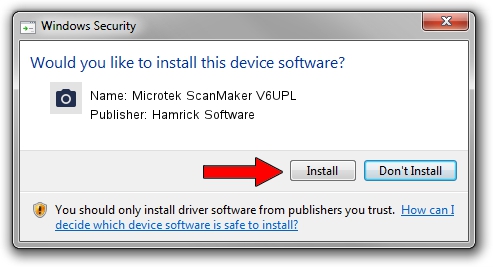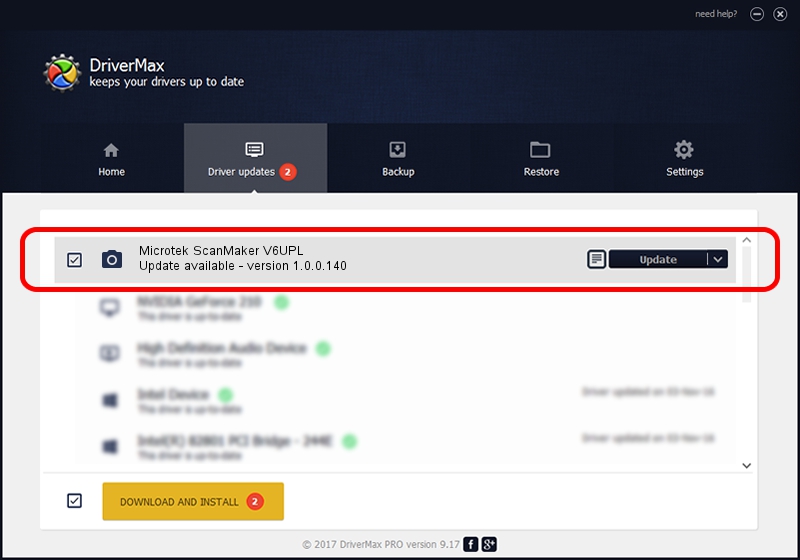Advertising seems to be blocked by your browser.
The ads help us provide this software and web site to you for free.
Please support our project by allowing our site to show ads.
Home /
Manufacturers /
Hamrick Software /
Microtek ScanMaker V6UPL /
SCSI/Scanner________SCANNER_V6UPL___ /
1.0.0.140 Aug 21, 2006
Driver for Hamrick Software Microtek ScanMaker V6UPL - downloading and installing it
Microtek ScanMaker V6UPL is a Imaging Devices device. This driver was developed by Hamrick Software. The hardware id of this driver is SCSI/Scanner________SCANNER_V6UPL___.
1. Install Hamrick Software Microtek ScanMaker V6UPL driver manually
- You can download from the link below the driver installer file for the Hamrick Software Microtek ScanMaker V6UPL driver. The archive contains version 1.0.0.140 released on 2006-08-21 of the driver.
- Start the driver installer file from a user account with the highest privileges (rights). If your UAC (User Access Control) is enabled please accept of the driver and run the setup with administrative rights.
- Follow the driver setup wizard, which will guide you; it should be pretty easy to follow. The driver setup wizard will analyze your PC and will install the right driver.
- When the operation finishes restart your computer in order to use the updated driver. It is as simple as that to install a Windows driver!
This driver received an average rating of 3.9 stars out of 79724 votes.
2. How to install Hamrick Software Microtek ScanMaker V6UPL driver using DriverMax
The advantage of using DriverMax is that it will setup the driver for you in the easiest possible way and it will keep each driver up to date, not just this one. How can you install a driver using DriverMax? Let's follow a few steps!
- Start DriverMax and press on the yellow button that says ~SCAN FOR DRIVER UPDATES NOW~. Wait for DriverMax to scan and analyze each driver on your PC.
- Take a look at the list of detected driver updates. Search the list until you find the Hamrick Software Microtek ScanMaker V6UPL driver. Click the Update button.
- Finished installing the driver!

Aug 23 2024 11:51PM / Written by Daniel Statescu for DriverMax
follow @DanielStatescu