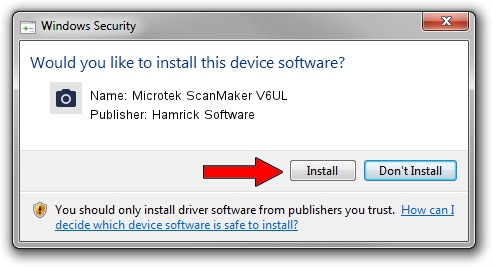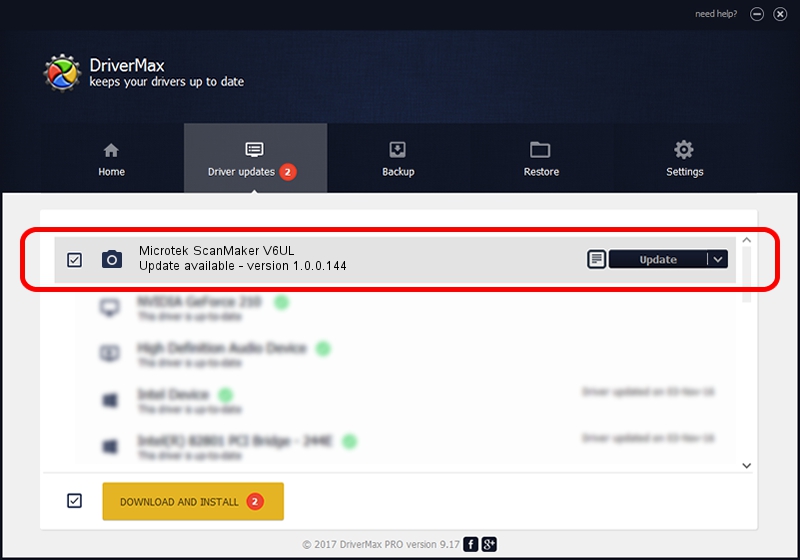Advertising seems to be blocked by your browser.
The ads help us provide this software and web site to you for free.
Please support our project by allowing our site to show ads.
Home /
Manufacturers /
Hamrick Software /
Microtek ScanMaker V6UL /
USB/Vid_05da&Pid_00ac /
1.0.0.144 Aug 21, 2006
Hamrick Software Microtek ScanMaker V6UL how to download and install the driver
Microtek ScanMaker V6UL is a Imaging Devices hardware device. This Windows driver was developed by Hamrick Software. The hardware id of this driver is USB/Vid_05da&Pid_00ac.
1. Install Hamrick Software Microtek ScanMaker V6UL driver manually
- You can download from the link below the driver installer file for the Hamrick Software Microtek ScanMaker V6UL driver. The archive contains version 1.0.0.144 released on 2006-08-21 of the driver.
- Run the driver installer file from a user account with the highest privileges (rights). If your User Access Control Service (UAC) is running please confirm the installation of the driver and run the setup with administrative rights.
- Go through the driver setup wizard, which will guide you; it should be pretty easy to follow. The driver setup wizard will scan your PC and will install the right driver.
- When the operation finishes restart your PC in order to use the updated driver. As you can see it was quite smple to install a Windows driver!
Driver rating 3.6 stars out of 46575 votes.
2. How to install Hamrick Software Microtek ScanMaker V6UL driver using DriverMax
The most important advantage of using DriverMax is that it will setup the driver for you in just a few seconds and it will keep each driver up to date, not just this one. How easy can you install a driver using DriverMax? Let's see!
- Start DriverMax and press on the yellow button that says ~SCAN FOR DRIVER UPDATES NOW~. Wait for DriverMax to scan and analyze each driver on your computer.
- Take a look at the list of driver updates. Scroll the list down until you locate the Hamrick Software Microtek ScanMaker V6UL driver. Click the Update button.
- Finished installing the driver!

Sep 13 2024 3:37AM / Written by Andreea Kartman for DriverMax
follow @DeeaKartman