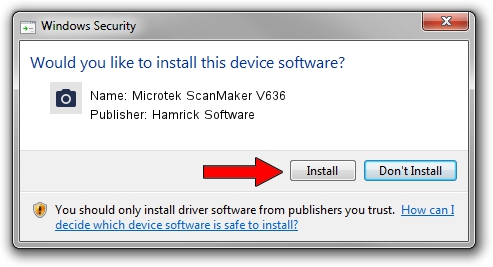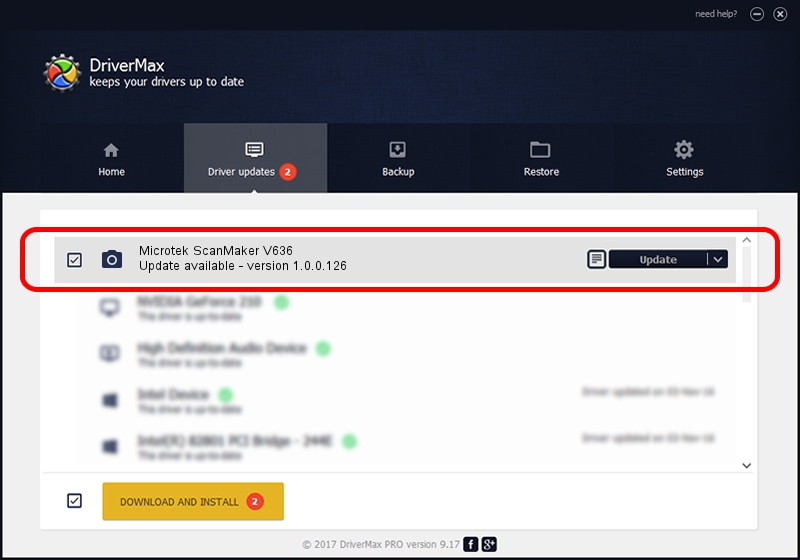Advertising seems to be blocked by your browser.
The ads help us provide this software and web site to you for free.
Please support our project by allowing our site to show ads.
Home /
Manufacturers /
Hamrick Software /
Microtek ScanMaker V636 /
SCSI/Scanner________SCANNER_V636A4__ /
1.0.0.126 Aug 21, 2006
Driver for Hamrick Software Microtek ScanMaker V636 - downloading and installing it
Microtek ScanMaker V636 is a Imaging Devices device. This driver was developed by Hamrick Software. In order to make sure you are downloading the exact right driver the hardware id is SCSI/Scanner________SCANNER_V636A4__.
1. Hamrick Software Microtek ScanMaker V636 driver - how to install it manually
- You can download from the link below the driver installer file for the Hamrick Software Microtek ScanMaker V636 driver. The archive contains version 1.0.0.126 released on 2006-08-21 of the driver.
- Run the driver installer file from a user account with the highest privileges (rights). If your User Access Control Service (UAC) is running please confirm the installation of the driver and run the setup with administrative rights.
- Follow the driver installation wizard, which will guide you; it should be pretty easy to follow. The driver installation wizard will scan your PC and will install the right driver.
- When the operation finishes restart your computer in order to use the updated driver. It is as simple as that to install a Windows driver!
Driver rating 3.8 stars out of 60600 votes.
2. How to use DriverMax to install Hamrick Software Microtek ScanMaker V636 driver
The most important advantage of using DriverMax is that it will install the driver for you in the easiest possible way and it will keep each driver up to date, not just this one. How can you install a driver using DriverMax? Let's follow a few steps!
- Open DriverMax and click on the yellow button that says ~SCAN FOR DRIVER UPDATES NOW~. Wait for DriverMax to analyze each driver on your PC.
- Take a look at the list of available driver updates. Scroll the list down until you find the Hamrick Software Microtek ScanMaker V636 driver. Click the Update button.
- Finished installing the driver!

Aug 29 2024 1:18AM / Written by Andreea Kartman for DriverMax
follow @DeeaKartman