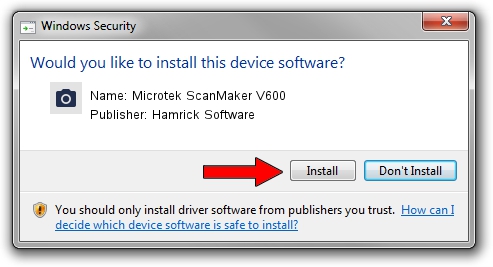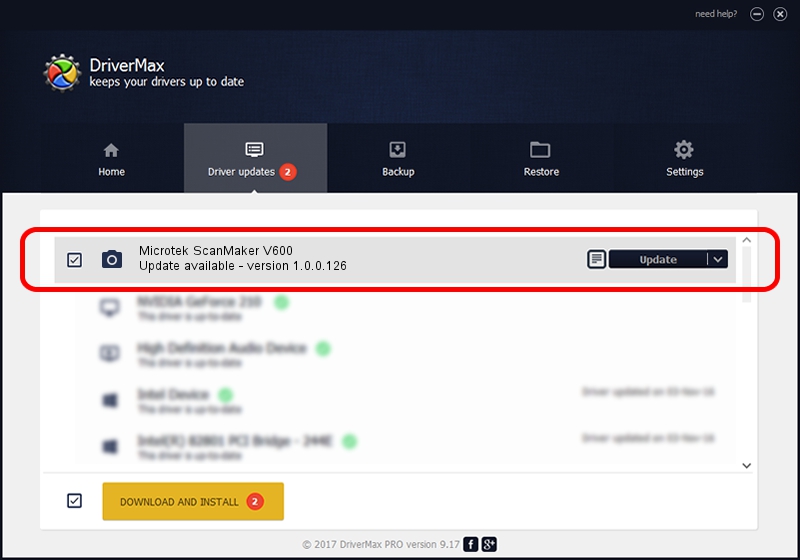Advertising seems to be blocked by your browser.
The ads help us provide this software and web site to you for free.
Please support our project by allowing our site to show ads.
Home /
Manufacturers /
Hamrick Software /
Microtek ScanMaker V600 /
SCSI/Scanner________SCANNER_300A4___ /
1.0.0.126 Aug 21, 2006
Download and install Hamrick Software Microtek ScanMaker V600 driver
Microtek ScanMaker V600 is a Imaging Devices device. This Windows driver was developed by Hamrick Software. SCSI/Scanner________SCANNER_300A4___ is the matching hardware id of this device.
1. Install Hamrick Software Microtek ScanMaker V600 driver manually
- You can download from the link below the driver setup file for the Hamrick Software Microtek ScanMaker V600 driver. The archive contains version 1.0.0.126 dated 2006-08-21 of the driver.
- Run the driver installer file from a user account with the highest privileges (rights). If your User Access Control (UAC) is enabled please confirm the installation of the driver and run the setup with administrative rights.
- Go through the driver installation wizard, which will guide you; it should be quite easy to follow. The driver installation wizard will analyze your PC and will install the right driver.
- When the operation finishes restart your PC in order to use the updated driver. It is as simple as that to install a Windows driver!
This driver was installed by many users and received an average rating of 4 stars out of 59524 votes.
2. Using DriverMax to install Hamrick Software Microtek ScanMaker V600 driver
The advantage of using DriverMax is that it will install the driver for you in just a few seconds and it will keep each driver up to date. How easy can you install a driver using DriverMax? Let's follow a few steps!
- Open DriverMax and press on the yellow button that says ~SCAN FOR DRIVER UPDATES NOW~. Wait for DriverMax to analyze each driver on your computer.
- Take a look at the list of driver updates. Scroll the list down until you locate the Hamrick Software Microtek ScanMaker V600 driver. Click on Update.
- Finished installing the driver!

Aug 29 2024 1:16AM / Written by Andreea Kartman for DriverMax
follow @DeeaKartman