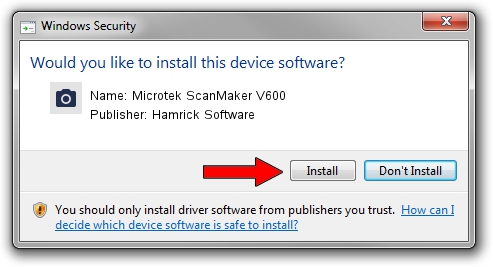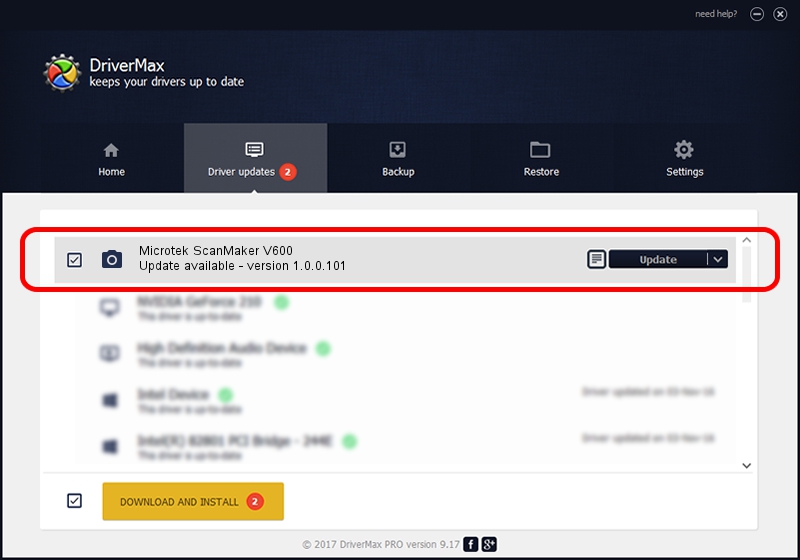Advertising seems to be blocked by your browser.
The ads help us provide this software and web site to you for free.
Please support our project by allowing our site to show ads.
Home /
Manufacturers /
Hamrick Software /
Microtek ScanMaker V600 /
SCSI/Scanner________SCANNER_300A4___ /
1.0.0.101 Aug 21, 2006
Hamrick Software Microtek ScanMaker V600 how to download and install the driver
Microtek ScanMaker V600 is a Imaging Devices device. This Windows driver was developed by Hamrick Software. SCSI/Scanner________SCANNER_300A4___ is the matching hardware id of this device.
1. Hamrick Software Microtek ScanMaker V600 driver - how to install it manually
- You can download from the link below the driver setup file for the Hamrick Software Microtek ScanMaker V600 driver. The archive contains version 1.0.0.101 released on 2006-08-21 of the driver.
- Run the driver installer file from a user account with administrative rights. If your UAC (User Access Control) is running please confirm the installation of the driver and run the setup with administrative rights.
- Follow the driver installation wizard, which will guide you; it should be pretty easy to follow. The driver installation wizard will analyze your computer and will install the right driver.
- When the operation finishes restart your computer in order to use the updated driver. It is as simple as that to install a Windows driver!
This driver was installed by many users and received an average rating of 4 stars out of 66739 votes.
2. Installing the Hamrick Software Microtek ScanMaker V600 driver using DriverMax: the easy way
The most important advantage of using DriverMax is that it will setup the driver for you in just a few seconds and it will keep each driver up to date. How can you install a driver with DriverMax? Let's see!
- Open DriverMax and press on the yellow button named ~SCAN FOR DRIVER UPDATES NOW~. Wait for DriverMax to analyze each driver on your computer.
- Take a look at the list of available driver updates. Scroll the list down until you find the Hamrick Software Microtek ScanMaker V600 driver. Click the Update button.
- Enjoy using the updated driver! :)

Sep 4 2024 2:29AM / Written by Andreea Kartman for DriverMax
follow @DeeaKartman