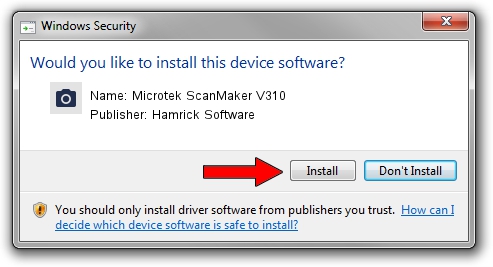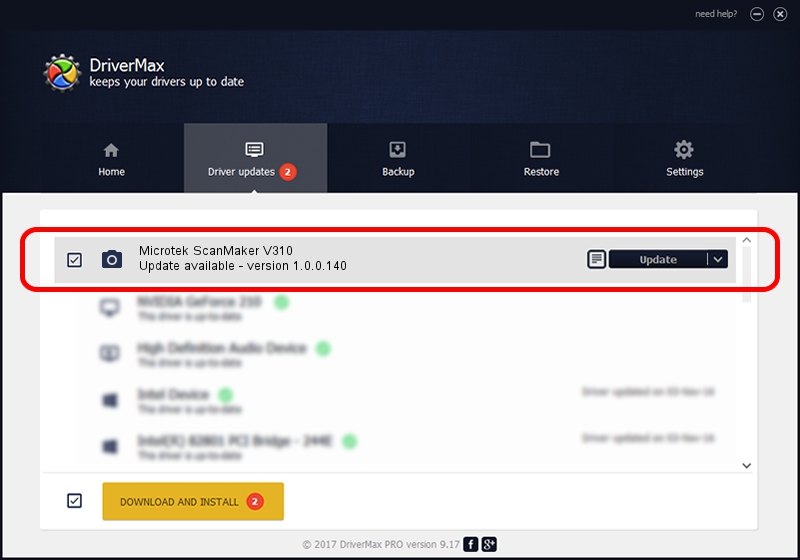Advertising seems to be blocked by your browser.
The ads help us provide this software and web site to you for free.
Please support our project by allowing our site to show ads.
Home /
Manufacturers /
Hamrick Software /
Microtek ScanMaker V310 /
SCSI/Scanner________SCANNER_310A4___ /
1.0.0.140 Aug 21, 2006
Driver for Hamrick Software Microtek ScanMaker V310 - downloading and installing it
Microtek ScanMaker V310 is a Imaging Devices device. The developer of this driver was Hamrick Software. The hardware id of this driver is SCSI/Scanner________SCANNER_310A4___; this string has to match your hardware.
1. Hamrick Software Microtek ScanMaker V310 driver - how to install it manually
- Download the setup file for Hamrick Software Microtek ScanMaker V310 driver from the location below. This is the download link for the driver version 1.0.0.140 dated 2006-08-21.
- Run the driver setup file from a Windows account with administrative rights. If your User Access Control Service (UAC) is running then you will have to confirm the installation of the driver and run the setup with administrative rights.
- Follow the driver installation wizard, which should be pretty easy to follow. The driver installation wizard will scan your PC for compatible devices and will install the driver.
- Shutdown and restart your computer and enjoy the new driver, as you can see it was quite smple.
This driver received an average rating of 3.9 stars out of 81044 votes.
2. How to install Hamrick Software Microtek ScanMaker V310 driver using DriverMax
The most important advantage of using DriverMax is that it will setup the driver for you in just a few seconds and it will keep each driver up to date. How can you install a driver with DriverMax? Let's follow a few steps!
- Start DriverMax and push on the yellow button that says ~SCAN FOR DRIVER UPDATES NOW~. Wait for DriverMax to analyze each driver on your PC.
- Take a look at the list of driver updates. Scroll the list down until you locate the Hamrick Software Microtek ScanMaker V310 driver. Click the Update button.
- Enjoy using the updated driver! :)

Aug 23 2024 11:49PM / Written by Daniel Statescu for DriverMax
follow @DanielStatescu