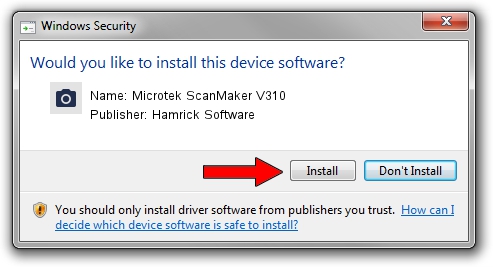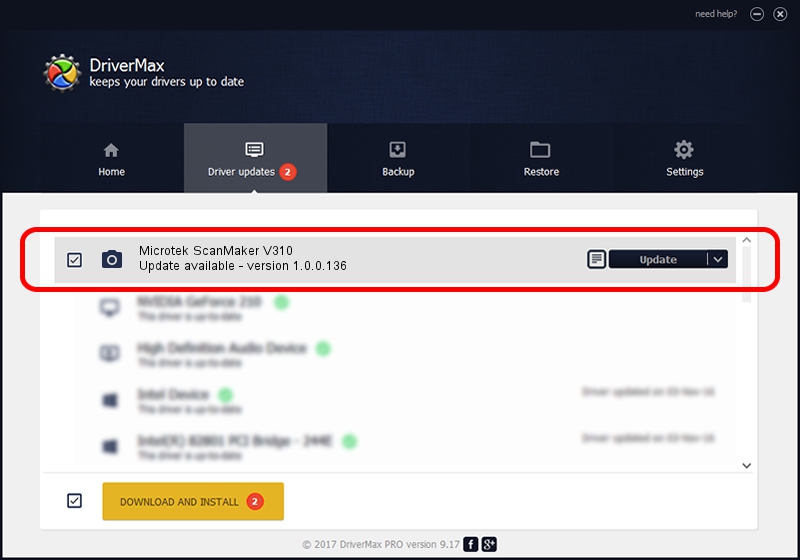Advertising seems to be blocked by your browser.
The ads help us provide this software and web site to you for free.
Please support our project by allowing our site to show ads.
Home /
Manufacturers /
Hamrick Software /
Microtek ScanMaker V310 /
SCSI/Scanner________SCANNER_310A4___ /
1.0.0.136 Aug 21, 2006
Hamrick Software Microtek ScanMaker V310 how to download and install the driver
Microtek ScanMaker V310 is a Imaging Devices hardware device. This driver was developed by Hamrick Software. The hardware id of this driver is SCSI/Scanner________SCANNER_310A4___; this string has to match your hardware.
1. How to manually install Hamrick Software Microtek ScanMaker V310 driver
- Download the setup file for Hamrick Software Microtek ScanMaker V310 driver from the link below. This download link is for the driver version 1.0.0.136 dated 2006-08-21.
- Run the driver setup file from a Windows account with administrative rights. If your User Access Control Service (UAC) is enabled then you will have to accept of the driver and run the setup with administrative rights.
- Go through the driver setup wizard, which should be quite straightforward. The driver setup wizard will scan your PC for compatible devices and will install the driver.
- Shutdown and restart your PC and enjoy the new driver, as you can see it was quite smple.
This driver was installed by many users and received an average rating of 3.7 stars out of 89096 votes.
2. Installing the Hamrick Software Microtek ScanMaker V310 driver using DriverMax: the easy way
The most important advantage of using DriverMax is that it will setup the driver for you in the easiest possible way and it will keep each driver up to date. How easy can you install a driver with DriverMax? Let's take a look!
- Start DriverMax and click on the yellow button named ~SCAN FOR DRIVER UPDATES NOW~. Wait for DriverMax to scan and analyze each driver on your PC.
- Take a look at the list of detected driver updates. Search the list until you find the Hamrick Software Microtek ScanMaker V310 driver. Click on Update.
- That's it, you installed your first driver!

Sep 14 2024 11:24PM / Written by Dan Armano for DriverMax
follow @danarm