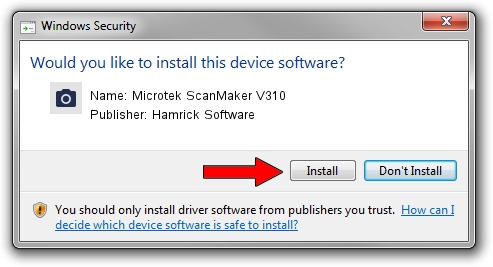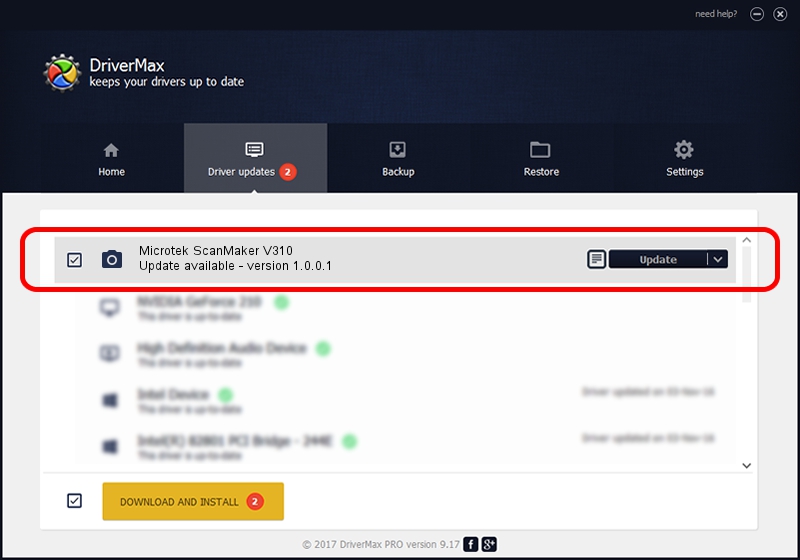Advertising seems to be blocked by your browser.
The ads help us provide this software and web site to you for free.
Please support our project by allowing our site to show ads.
Home /
Manufacturers /
Hamrick Software /
Microtek ScanMaker V310 /
SCSI/Scanner________SCANNER_310A4___ /
1.0.0.1 Apr 22, 2009
Hamrick Software Microtek ScanMaker V310 - two ways of downloading and installing the driver
Microtek ScanMaker V310 is a Imaging Devices device. This Windows driver was developed by Hamrick Software. The hardware id of this driver is SCSI/Scanner________SCANNER_310A4___; this string has to match your hardware.
1. Hamrick Software Microtek ScanMaker V310 driver - how to install it manually
- Download the setup file for Hamrick Software Microtek ScanMaker V310 driver from the link below. This download link is for the driver version 1.0.0.1 released on 2009-04-22.
- Start the driver installation file from a Windows account with the highest privileges (rights). If your User Access Control Service (UAC) is started then you will have to confirm the installation of the driver and run the setup with administrative rights.
- Go through the driver installation wizard, which should be pretty straightforward. The driver installation wizard will analyze your PC for compatible devices and will install the driver.
- Shutdown and restart your PC and enjoy the new driver, it is as simple as that.
This driver was rated with an average of 3.2 stars by 53620 users.
2. Using DriverMax to install Hamrick Software Microtek ScanMaker V310 driver
The advantage of using DriverMax is that it will setup the driver for you in the easiest possible way and it will keep each driver up to date. How easy can you install a driver using DriverMax? Let's take a look!
- Start DriverMax and click on the yellow button that says ~SCAN FOR DRIVER UPDATES NOW~. Wait for DriverMax to scan and analyze each driver on your computer.
- Take a look at the list of driver updates. Search the list until you locate the Hamrick Software Microtek ScanMaker V310 driver. Click the Update button.
- That's all, the driver is now installed!

Jul 11 2016 11:45AM / Written by Dan Armano for DriverMax
follow @danarm