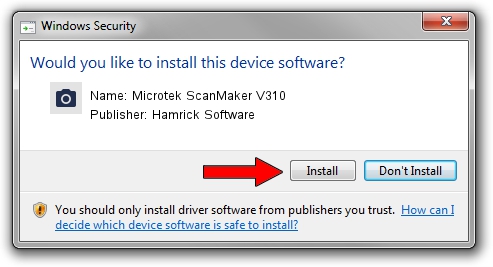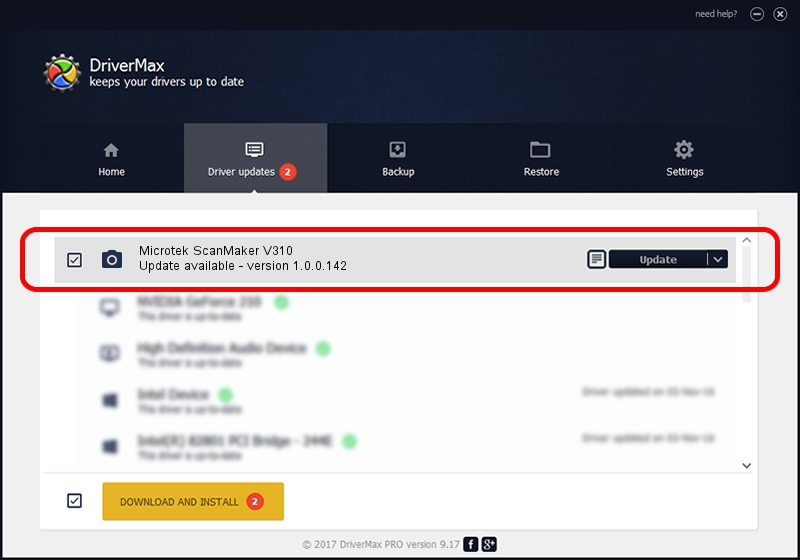Advertising seems to be blocked by your browser.
The ads help us provide this software and web site to you for free.
Please support our project by allowing our site to show ads.
Home /
Manufacturers /
Hamrick Software /
Microtek ScanMaker V310 /
SCSI/Scanner________SCANNER_300A4-10 /
1.0.0.142 Aug 21, 2006
Driver for Hamrick Software Microtek ScanMaker V310 - downloading and installing it
Microtek ScanMaker V310 is a Imaging Devices device. The Windows version of this driver was developed by Hamrick Software. SCSI/Scanner________SCANNER_300A4-10 is the matching hardware id of this device.
1. Hamrick Software Microtek ScanMaker V310 - install the driver manually
- Download the setup file for Hamrick Software Microtek ScanMaker V310 driver from the location below. This download link is for the driver version 1.0.0.142 dated 2006-08-21.
- Start the driver installation file from a Windows account with administrative rights. If your User Access Control Service (UAC) is started then you will have to confirm the installation of the driver and run the setup with administrative rights.
- Go through the driver installation wizard, which should be quite easy to follow. The driver installation wizard will analyze your PC for compatible devices and will install the driver.
- Shutdown and restart your computer and enjoy the fresh driver, it is as simple as that.
Driver rating 3.4 stars out of 97860 votes.
2. Installing the Hamrick Software Microtek ScanMaker V310 driver using DriverMax: the easy way
The most important advantage of using DriverMax is that it will install the driver for you in just a few seconds and it will keep each driver up to date, not just this one. How can you install a driver using DriverMax? Let's take a look!
- Start DriverMax and push on the yellow button named ~SCAN FOR DRIVER UPDATES NOW~. Wait for DriverMax to analyze each driver on your PC.
- Take a look at the list of detected driver updates. Search the list until you find the Hamrick Software Microtek ScanMaker V310 driver. Click on Update.
- Enjoy using the updated driver! :)

Sep 9 2024 1:00PM / Written by Daniel Statescu for DriverMax
follow @DanielStatescu