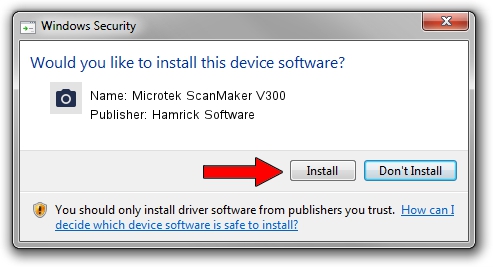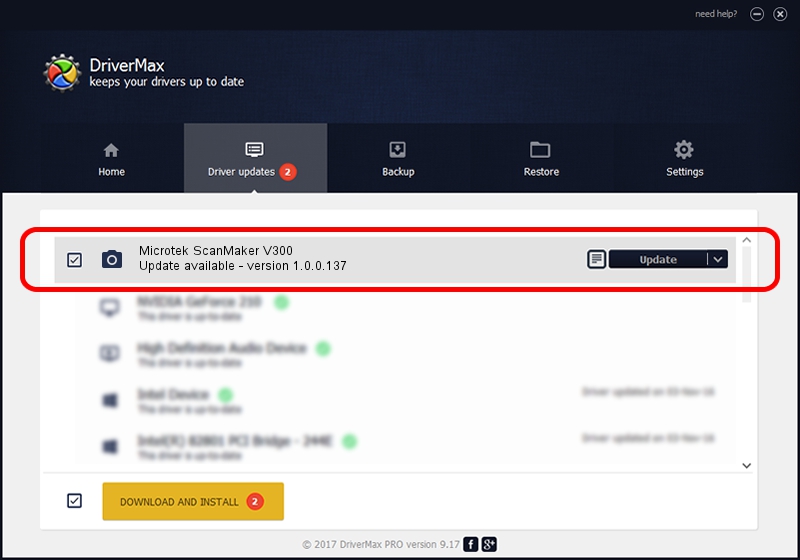Advertising seems to be blocked by your browser.
The ads help us provide this software and web site to you for free.
Please support our project by allowing our site to show ads.
Home /
Manufacturers /
Hamrick Software /
Microtek ScanMaker V300 /
SCSI/Scanner________SCANNER_600A4___ /
1.0.0.137 Aug 21, 2006
Hamrick Software Microtek ScanMaker V300 driver download and installation
Microtek ScanMaker V300 is a Imaging Devices hardware device. The developer of this driver was Hamrick Software. The hardware id of this driver is SCSI/Scanner________SCANNER_600A4___.
1. Install Hamrick Software Microtek ScanMaker V300 driver manually
- You can download from the link below the driver installer file for the Hamrick Software Microtek ScanMaker V300 driver. The archive contains version 1.0.0.137 dated 2006-08-21 of the driver.
- Start the driver installer file from a user account with the highest privileges (rights). If your UAC (User Access Control) is enabled please confirm the installation of the driver and run the setup with administrative rights.
- Go through the driver setup wizard, which will guide you; it should be pretty easy to follow. The driver setup wizard will scan your computer and will install the right driver.
- When the operation finishes restart your PC in order to use the updated driver. As you can see it was quite smple to install a Windows driver!
Driver rating 3.9 stars out of 2767 votes.
2. Using DriverMax to install Hamrick Software Microtek ScanMaker V300 driver
The most important advantage of using DriverMax is that it will setup the driver for you in just a few seconds and it will keep each driver up to date, not just this one. How can you install a driver with DriverMax? Let's follow a few steps!
- Open DriverMax and press on the yellow button named ~SCAN FOR DRIVER UPDATES NOW~. Wait for DriverMax to scan and analyze each driver on your PC.
- Take a look at the list of available driver updates. Scroll the list down until you locate the Hamrick Software Microtek ScanMaker V300 driver. Click on Update.
- That's it, you installed your first driver!

Aug 30 2024 8:59AM / Written by Daniel Statescu for DriverMax
follow @DanielStatescu