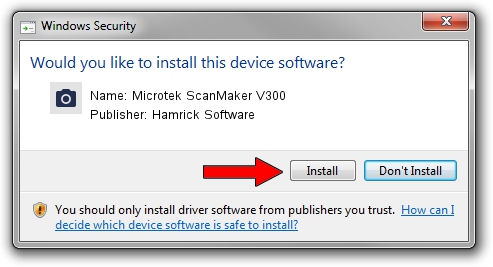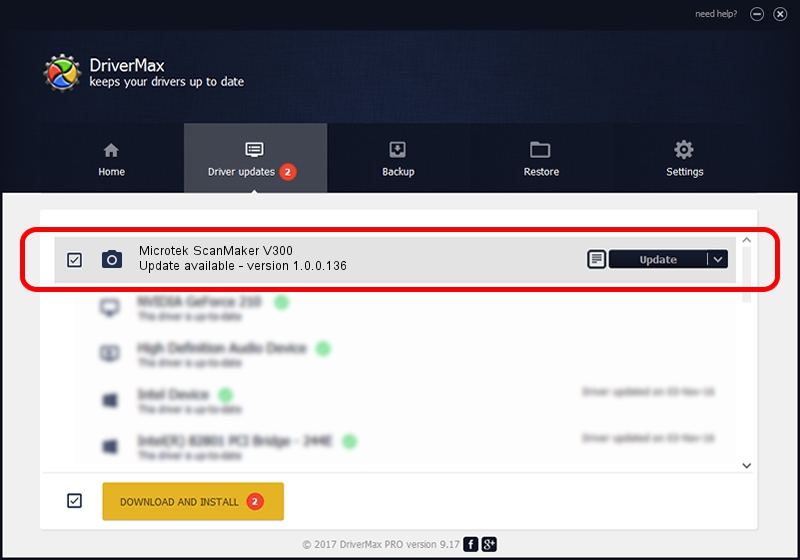Advertising seems to be blocked by your browser.
The ads help us provide this software and web site to you for free.
Please support our project by allowing our site to show ads.
Home /
Manufacturers /
Hamrick Software /
Microtek ScanMaker V300 /
SCSI/Scanner________SCANNER_600A4___ /
1.0.0.136 Aug 21, 2006
Hamrick Software Microtek ScanMaker V300 how to download and install the driver
Microtek ScanMaker V300 is a Imaging Devices device. This driver was developed by Hamrick Software. The hardware id of this driver is SCSI/Scanner________SCANNER_600A4___; this string has to match your hardware.
1. How to manually install Hamrick Software Microtek ScanMaker V300 driver
- Download the setup file for Hamrick Software Microtek ScanMaker V300 driver from the location below. This download link is for the driver version 1.0.0.136 released on 2006-08-21.
- Start the driver setup file from a Windows account with administrative rights. If your User Access Control (UAC) is started then you will have to accept of the driver and run the setup with administrative rights.
- Follow the driver setup wizard, which should be quite straightforward. The driver setup wizard will analyze your PC for compatible devices and will install the driver.
- Restart your PC and enjoy the updated driver, as you can see it was quite smple.
Driver rating 3 stars out of 88987 votes.
2. Using DriverMax to install Hamrick Software Microtek ScanMaker V300 driver
The most important advantage of using DriverMax is that it will install the driver for you in just a few seconds and it will keep each driver up to date, not just this one. How can you install a driver using DriverMax? Let's take a look!
- Start DriverMax and click on the yellow button named ~SCAN FOR DRIVER UPDATES NOW~. Wait for DriverMax to analyze each driver on your computer.
- Take a look at the list of detected driver updates. Scroll the list down until you find the Hamrick Software Microtek ScanMaker V300 driver. Click the Update button.
- Finished installing the driver!

Sep 14 2024 11:25PM / Written by Daniel Statescu for DriverMax
follow @DanielStatescu