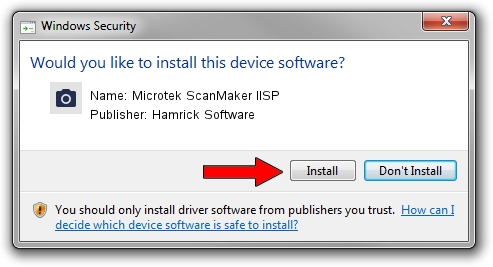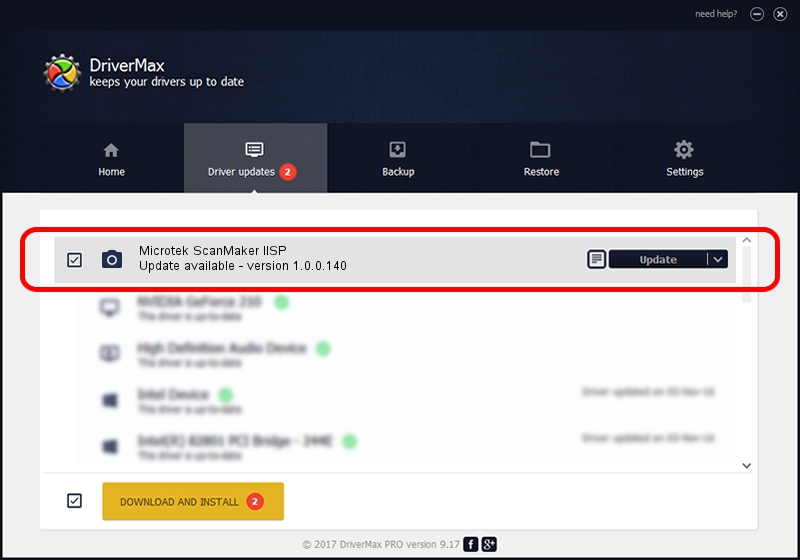Advertising seems to be blocked by your browser.
The ads help us provide this software and web site to you for free.
Please support our project by allowing our site to show ads.
Home /
Manufacturers /
Hamrick Software /
Microtek ScanMaker IISP /
SCSI/ScannerMII_SC31SCANMAKERIISP600 /
1.0.0.140 Aug 21, 2006
Hamrick Software Microtek ScanMaker IISP how to download and install the driver
Microtek ScanMaker IISP is a Imaging Devices device. This driver was developed by Hamrick Software. SCSI/ScannerMII_SC31SCANMAKERIISP600 is the matching hardware id of this device.
1. Install Hamrick Software Microtek ScanMaker IISP driver manually
- You can download from the link below the driver installer file for the Hamrick Software Microtek ScanMaker IISP driver. The archive contains version 1.0.0.140 released on 2006-08-21 of the driver.
- Start the driver installer file from a user account with administrative rights. If your UAC (User Access Control) is started please confirm the installation of the driver and run the setup with administrative rights.
- Go through the driver setup wizard, which will guide you; it should be pretty easy to follow. The driver setup wizard will scan your computer and will install the right driver.
- When the operation finishes restart your computer in order to use the updated driver. As you can see it was quite smple to install a Windows driver!
Driver rating 3.2 stars out of 80364 votes.
2. Installing the Hamrick Software Microtek ScanMaker IISP driver using DriverMax: the easy way
The advantage of using DriverMax is that it will setup the driver for you in the easiest possible way and it will keep each driver up to date, not just this one. How can you install a driver using DriverMax? Let's take a look!
- Open DriverMax and press on the yellow button named ~SCAN FOR DRIVER UPDATES NOW~. Wait for DriverMax to scan and analyze each driver on your computer.
- Take a look at the list of driver updates. Scroll the list down until you locate the Hamrick Software Microtek ScanMaker IISP driver. Click the Update button.
- Enjoy using the updated driver! :)

Aug 24 2024 12:03AM / Written by Daniel Statescu for DriverMax
follow @DanielStatescu