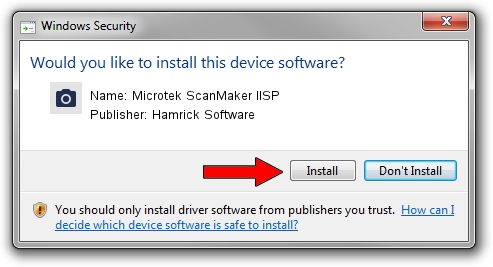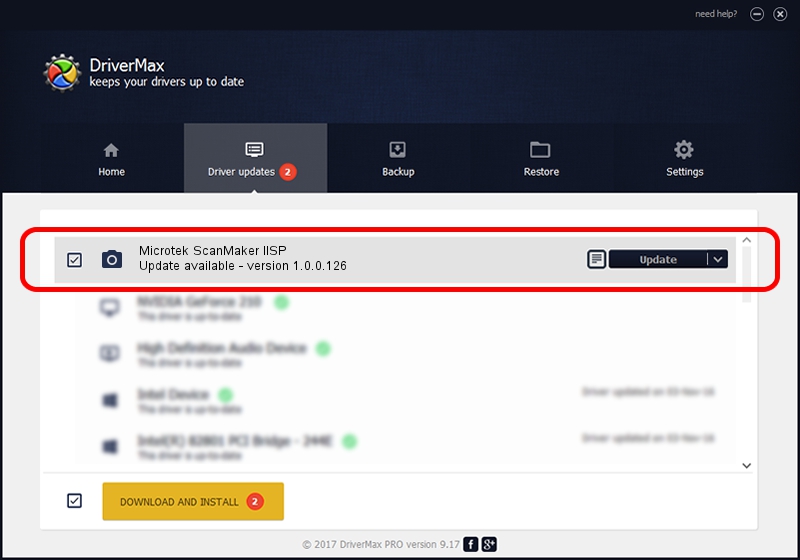Advertising seems to be blocked by your browser.
The ads help us provide this software and web site to you for free.
Please support our project by allowing our site to show ads.
Home /
Manufacturers /
Hamrick Software /
Microtek ScanMaker IISP /
SCSI/ScannerMII_SC31SCANMAKERIISP600 /
1.0.0.126 Aug 21, 2006
Hamrick Software Microtek ScanMaker IISP how to download and install the driver
Microtek ScanMaker IISP is a Imaging Devices hardware device. The Windows version of this driver was developed by Hamrick Software. The hardware id of this driver is SCSI/ScannerMII_SC31SCANMAKERIISP600; this string has to match your hardware.
1. Hamrick Software Microtek ScanMaker IISP driver - how to install it manually
- Download the setup file for Hamrick Software Microtek ScanMaker IISP driver from the link below. This download link is for the driver version 1.0.0.126 released on 2006-08-21.
- Start the driver installation file from a Windows account with the highest privileges (rights). If your User Access Control Service (UAC) is enabled then you will have to accept of the driver and run the setup with administrative rights.
- Follow the driver setup wizard, which should be quite straightforward. The driver setup wizard will scan your PC for compatible devices and will install the driver.
- Restart your computer and enjoy the fresh driver, it is as simple as that.
This driver was rated with an average of 4 stars by 99135 users.
2. How to use DriverMax to install Hamrick Software Microtek ScanMaker IISP driver
The most important advantage of using DriverMax is that it will setup the driver for you in just a few seconds and it will keep each driver up to date. How easy can you install a driver using DriverMax? Let's see!
- Open DriverMax and click on the yellow button that says ~SCAN FOR DRIVER UPDATES NOW~. Wait for DriverMax to analyze each driver on your computer.
- Take a look at the list of detected driver updates. Scroll the list down until you locate the Hamrick Software Microtek ScanMaker IISP driver. Click on Update.
- Finished installing the driver!

Aug 29 2024 1:30AM / Written by Dan Armano for DriverMax
follow @danarm