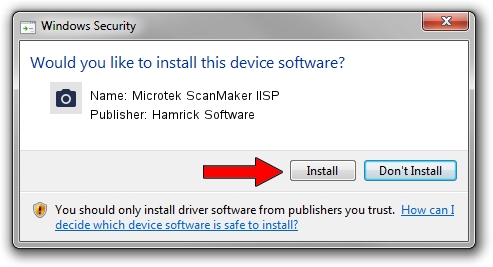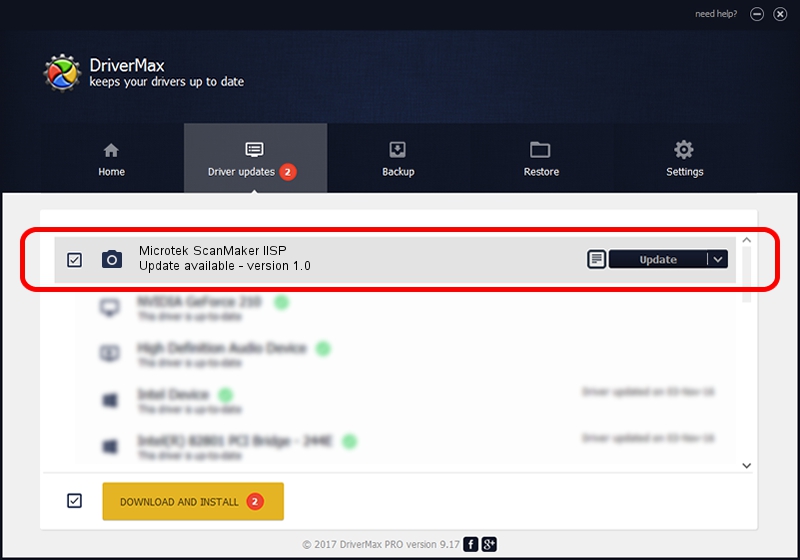Advertising seems to be blocked by your browser.
The ads help us provide this software and web site to you for free.
Please support our project by allowing our site to show ads.
Home /
Manufacturers /
Hamrick Software /
Microtek ScanMaker IISP /
SCSI/ScannerMII_SC31SCANMAKERIISP600 /
1.0 Jan 04, 1999
Driver for Hamrick Software Microtek ScanMaker IISP - downloading and installing it
Microtek ScanMaker IISP is a Imaging Devices hardware device. This Windows driver was developed by Hamrick Software. In order to make sure you are downloading the exact right driver the hardware id is SCSI/ScannerMII_SC31SCANMAKERIISP600.
1. Hamrick Software Microtek ScanMaker IISP - install the driver manually
- Download the driver setup file for Hamrick Software Microtek ScanMaker IISP driver from the location below. This is the download link for the driver version 1.0 dated 1999-01-04.
- Start the driver setup file from a Windows account with administrative rights. If your User Access Control Service (UAC) is running then you will have to accept of the driver and run the setup with administrative rights.
- Follow the driver installation wizard, which should be pretty straightforward. The driver installation wizard will analyze your PC for compatible devices and will install the driver.
- Shutdown and restart your computer and enjoy the updated driver, as you can see it was quite smple.
Size of this driver: 20285 bytes (19.81 KB)
Driver rating 3 stars out of 96232 votes.
This driver is compatible with the following versions of Windows:
- This driver works on Windows 2000 32 bits
- This driver works on Windows Server 2003 32 bits
- This driver works on Windows XP 32 bits
- This driver works on Windows Vista 32 bits
- This driver works on Windows 7 32 bits
- This driver works on Windows 8 32 bits
- This driver works on Windows 8.1 32 bits
- This driver works on Windows 10 32 bits
- This driver works on Windows 11 32 bits
2. The easy way: using DriverMax to install Hamrick Software Microtek ScanMaker IISP driver
The most important advantage of using DriverMax is that it will install the driver for you in just a few seconds and it will keep each driver up to date, not just this one. How can you install a driver with DriverMax? Let's take a look!
- Start DriverMax and click on the yellow button named ~SCAN FOR DRIVER UPDATES NOW~. Wait for DriverMax to scan and analyze each driver on your computer.
- Take a look at the list of driver updates. Scroll the list down until you find the Hamrick Software Microtek ScanMaker IISP driver. Click on Update.
- That's all, the driver is now installed!

Jul 22 2016 10:35AM / Written by Daniel Statescu for DriverMax
follow @DanielStatescu