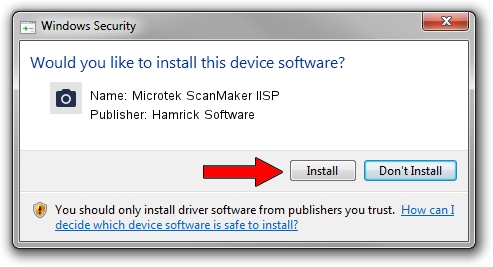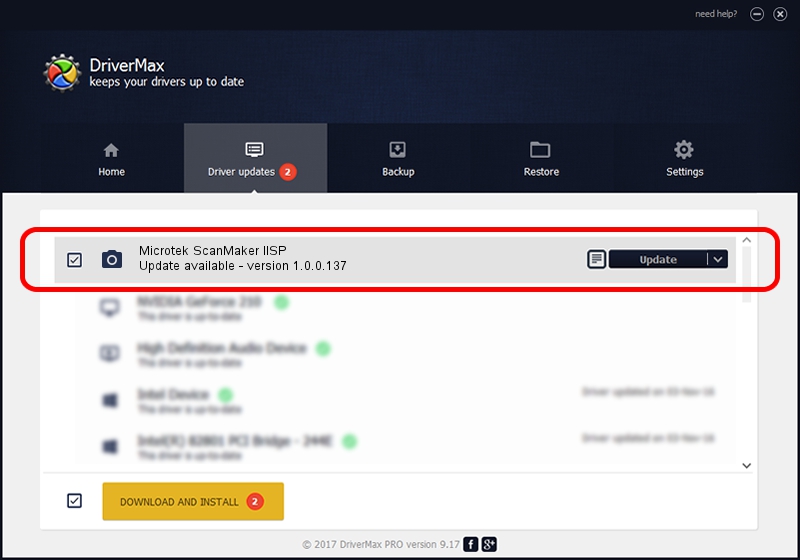Advertising seems to be blocked by your browser.
The ads help us provide this software and web site to you for free.
Please support our project by allowing our site to show ads.
Home /
Manufacturers /
Hamrick Software /
Microtek ScanMaker IISP /
SCSI/ScannerMICROTEKSCANMAKERIISP___ /
1.0.0.137 Aug 21, 2006
Download and install Hamrick Software Microtek ScanMaker IISP driver
Microtek ScanMaker IISP is a Imaging Devices device. The Windows version of this driver was developed by Hamrick Software. The hardware id of this driver is SCSI/ScannerMICROTEKSCANMAKERIISP___.
1. Hamrick Software Microtek ScanMaker IISP driver - how to install it manually
- You can download from the link below the driver installer file for the Hamrick Software Microtek ScanMaker IISP driver. The archive contains version 1.0.0.137 released on 2006-08-21 of the driver.
- Run the driver installer file from a user account with administrative rights. If your User Access Control Service (UAC) is enabled please accept of the driver and run the setup with administrative rights.
- Go through the driver installation wizard, which will guide you; it should be quite easy to follow. The driver installation wizard will scan your computer and will install the right driver.
- When the operation finishes restart your PC in order to use the updated driver. As you can see it was quite smple to install a Windows driver!
Driver rating 3.5 stars out of 99891 votes.
2. Using DriverMax to install Hamrick Software Microtek ScanMaker IISP driver
The most important advantage of using DriverMax is that it will install the driver for you in just a few seconds and it will keep each driver up to date, not just this one. How can you install a driver with DriverMax? Let's see!
- Start DriverMax and press on the yellow button named ~SCAN FOR DRIVER UPDATES NOW~. Wait for DriverMax to scan and analyze each driver on your PC.
- Take a look at the list of available driver updates. Scroll the list down until you find the Hamrick Software Microtek ScanMaker IISP driver. Click on Update.
- Finished installing the driver!

Aug 30 2024 9:11AM / Written by Dan Armano for DriverMax
follow @danarm