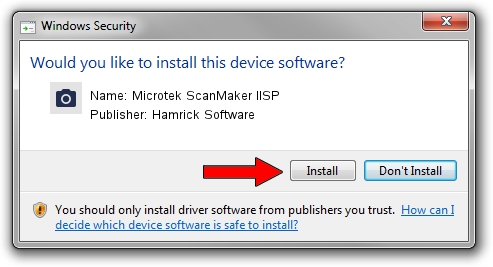Advertising seems to be blocked by your browser.
The ads help us provide this software and web site to you for free.
Please support our project by allowing our site to show ads.
Home /
Manufacturers /
Hamrick Software /
Microtek ScanMaker IISP /
SCSI/ScannerMICROTEKSCANMAKERIISP___ /
1.0.0.136 Aug 21, 2006
Hamrick Software Microtek ScanMaker IISP - two ways of downloading and installing the driver
Microtek ScanMaker IISP is a Imaging Devices hardware device. The developer of this driver was Hamrick Software. The hardware id of this driver is SCSI/ScannerMICROTEKSCANMAKERIISP___; this string has to match your hardware.
1. Install Hamrick Software Microtek ScanMaker IISP driver manually
- Download the setup file for Hamrick Software Microtek ScanMaker IISP driver from the link below. This download link is for the driver version 1.0.0.136 dated 2006-08-21.
- Run the driver setup file from a Windows account with the highest privileges (rights). If your User Access Control Service (UAC) is enabled then you will have to confirm the installation of the driver and run the setup with administrative rights.
- Follow the driver installation wizard, which should be pretty easy to follow. The driver installation wizard will scan your PC for compatible devices and will install the driver.
- Shutdown and restart your computer and enjoy the updated driver, it is as simple as that.
Driver rating 3.7 stars out of 87111 votes.
2. Using DriverMax to install Hamrick Software Microtek ScanMaker IISP driver
The most important advantage of using DriverMax is that it will setup the driver for you in just a few seconds and it will keep each driver up to date, not just this one. How can you install a driver with DriverMax? Let's take a look!
- Start DriverMax and push on the yellow button named ~SCAN FOR DRIVER UPDATES NOW~. Wait for DriverMax to analyze each driver on your computer.
- Take a look at the list of driver updates. Scroll the list down until you find the Hamrick Software Microtek ScanMaker IISP driver. Click the Update button.
- That's it, you installed your first driver!

Sep 14 2024 11:37PM / Written by Dan Armano for DriverMax
follow @danarm