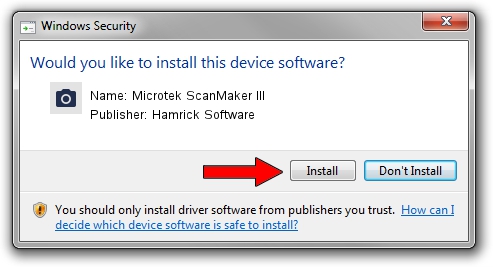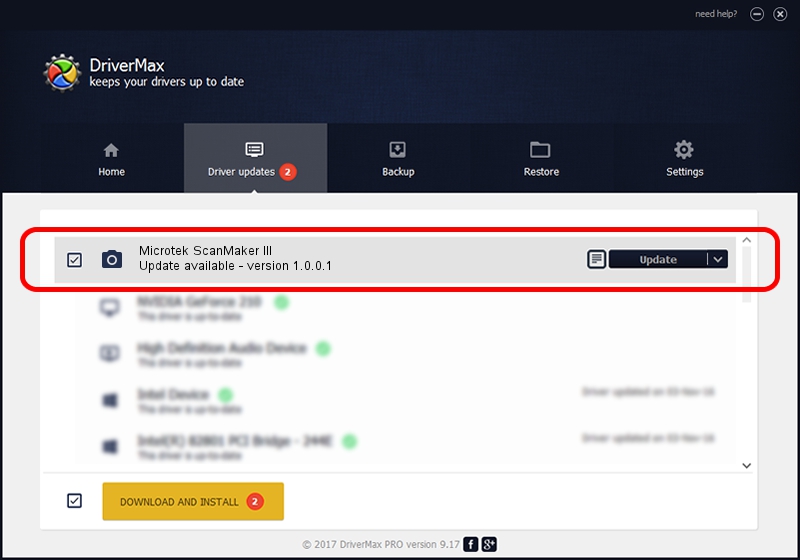Advertising seems to be blocked by your browser.
The ads help us provide this software and web site to you for free.
Please support our project by allowing our site to show ads.
Home /
Manufacturers /
Hamrick Software /
Microtek ScanMaker III /
SCSI/ScannerMICROTEKSCANMAKERIII____ /
1.0.0.1 Apr 22, 2009
Hamrick Software Microtek ScanMaker III - two ways of downloading and installing the driver
Microtek ScanMaker III is a Imaging Devices device. This Windows driver was developed by Hamrick Software. The hardware id of this driver is SCSI/ScannerMICROTEKSCANMAKERIII____.
1. Manually install Hamrick Software Microtek ScanMaker III driver
- Download the setup file for Hamrick Software Microtek ScanMaker III driver from the link below. This download link is for the driver version 1.0.0.1 dated 2009-04-22.
- Start the driver setup file from a Windows account with the highest privileges (rights). If your UAC (User Access Control) is running then you will have to confirm the installation of the driver and run the setup with administrative rights.
- Follow the driver setup wizard, which should be quite easy to follow. The driver setup wizard will analyze your PC for compatible devices and will install the driver.
- Shutdown and restart your PC and enjoy the new driver, it is as simple as that.
This driver was rated with an average of 3.4 stars by 53926 users.
2. How to use DriverMax to install Hamrick Software Microtek ScanMaker III driver
The most important advantage of using DriverMax is that it will install the driver for you in just a few seconds and it will keep each driver up to date, not just this one. How easy can you install a driver using DriverMax? Let's see!
- Open DriverMax and press on the yellow button that says ~SCAN FOR DRIVER UPDATES NOW~. Wait for DriverMax to scan and analyze each driver on your computer.
- Take a look at the list of driver updates. Search the list until you locate the Hamrick Software Microtek ScanMaker III driver. Click the Update button.
- That's it, you installed your first driver!

Jul 11 2016 11:50AM / Written by Daniel Statescu for DriverMax
follow @DanielStatescu