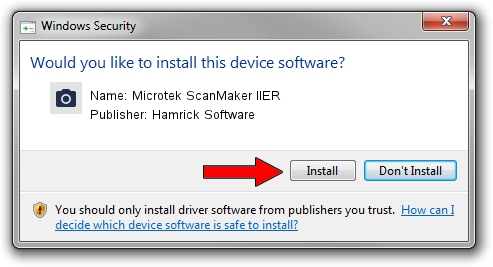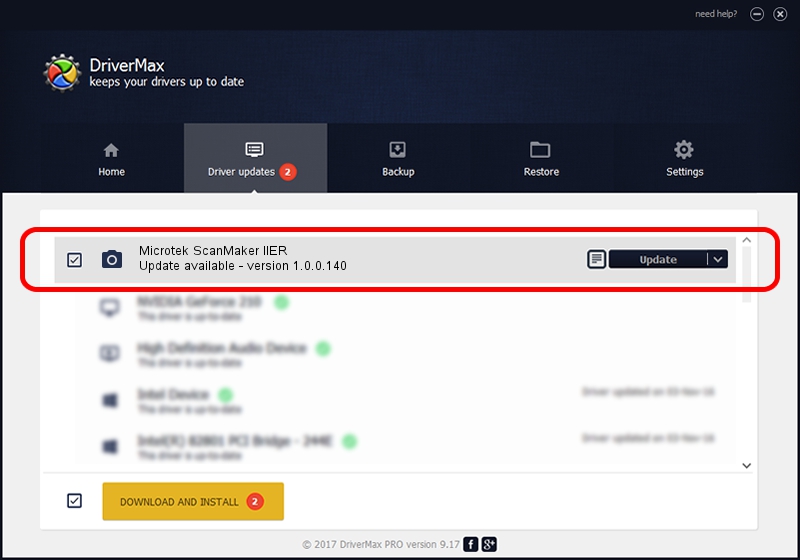Advertising seems to be blocked by your browser.
The ads help us provide this software and web site to you for free.
Please support our project by allowing our site to show ads.
Home /
Manufacturers /
Hamrick Software /
Microtek ScanMaker IIER /
SCSI/ScannerMICROTEKSCANMAKER_IIER__ /
1.0.0.140 Aug 21, 2006
Hamrick Software Microtek ScanMaker IIER how to download and install the driver
Microtek ScanMaker IIER is a Imaging Devices hardware device. This Windows driver was developed by Hamrick Software. SCSI/ScannerMICROTEKSCANMAKER_IIER__ is the matching hardware id of this device.
1. How to manually install Hamrick Software Microtek ScanMaker IIER driver
- You can download from the link below the driver installer file for the Hamrick Software Microtek ScanMaker IIER driver. The archive contains version 1.0.0.140 released on 2006-08-21 of the driver.
- Start the driver installer file from a user account with administrative rights. If your User Access Control Service (UAC) is enabled please confirm the installation of the driver and run the setup with administrative rights.
- Follow the driver setup wizard, which will guide you; it should be quite easy to follow. The driver setup wizard will scan your PC and will install the right driver.
- When the operation finishes restart your PC in order to use the updated driver. It is as simple as that to install a Windows driver!
This driver received an average rating of 3.5 stars out of 79171 votes.
2. How to install Hamrick Software Microtek ScanMaker IIER driver using DriverMax
The most important advantage of using DriverMax is that it will install the driver for you in just a few seconds and it will keep each driver up to date. How can you install a driver with DriverMax? Let's see!
- Open DriverMax and push on the yellow button that says ~SCAN FOR DRIVER UPDATES NOW~. Wait for DriverMax to analyze each driver on your PC.
- Take a look at the list of driver updates. Search the list until you find the Hamrick Software Microtek ScanMaker IIER driver. Click the Update button.
- That's all, the driver is now installed!

Aug 24 2024 12:01AM / Written by Dan Armano for DriverMax
follow @danarm