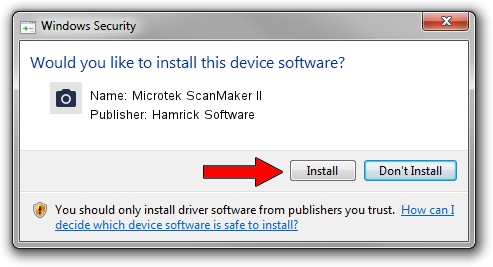Advertising seems to be blocked by your browser.
The ads help us provide this software and web site to you for free.
Please support our project by allowing our site to show ads.
Home /
Manufacturers /
Hamrick Software /
Microtek ScanMaker II /
SCSI/ScannerMICROTEKSCANMAKER_II____ /
1.0.0.6 Aug 21, 2006
Download and install Hamrick Software Microtek ScanMaker II driver
Microtek ScanMaker II is a Imaging Devices device. The developer of this driver was Hamrick Software. The hardware id of this driver is SCSI/ScannerMICROTEKSCANMAKER_II____; this string has to match your hardware.
1. Install Hamrick Software Microtek ScanMaker II driver manually
- You can download from the link below the driver setup file for the Hamrick Software Microtek ScanMaker II driver. The archive contains version 1.0.0.6 released on 2006-08-21 of the driver.
- Start the driver installer file from a user account with the highest privileges (rights). If your User Access Control (UAC) is enabled please confirm the installation of the driver and run the setup with administrative rights.
- Go through the driver installation wizard, which will guide you; it should be quite easy to follow. The driver installation wizard will analyze your PC and will install the right driver.
- When the operation finishes shutdown and restart your PC in order to use the updated driver. As you can see it was quite smple to install a Windows driver!
Driver rating 3.2 stars out of 20172 votes.
2. Using DriverMax to install Hamrick Software Microtek ScanMaker II driver
The advantage of using DriverMax is that it will setup the driver for you in the easiest possible way and it will keep each driver up to date, not just this one. How can you install a driver using DriverMax? Let's take a look!
- Start DriverMax and click on the yellow button that says ~SCAN FOR DRIVER UPDATES NOW~. Wait for DriverMax to analyze each driver on your computer.
- Take a look at the list of detected driver updates. Search the list until you locate the Hamrick Software Microtek ScanMaker II driver. Click the Update button.
- Enjoy using the updated driver! :)

Aug 12 2016 9:51AM / Written by Daniel Statescu for DriverMax
follow @DanielStatescu