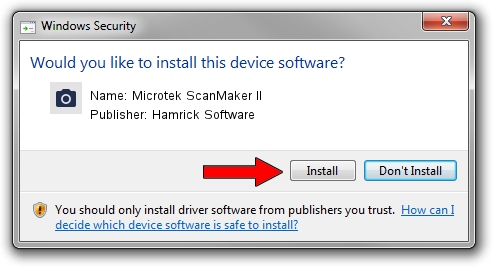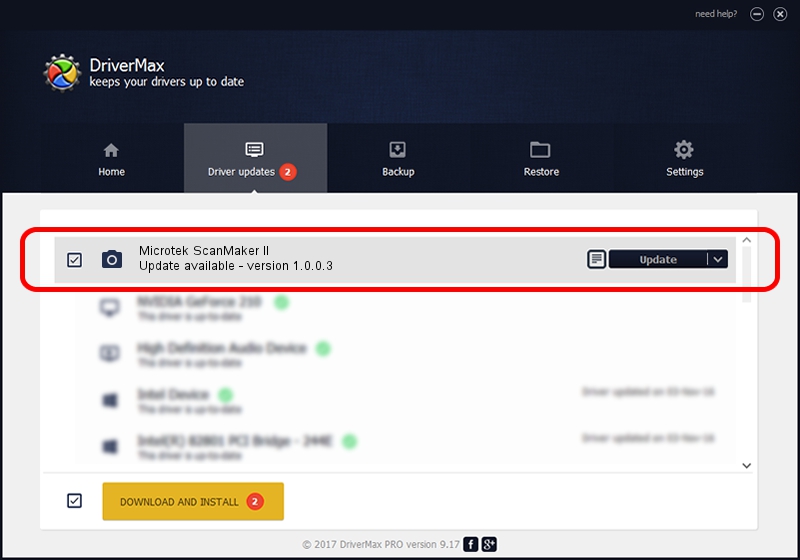Advertising seems to be blocked by your browser.
The ads help us provide this software and web site to you for free.
Please support our project by allowing our site to show ads.
Home /
Manufacturers /
Hamrick Software /
Microtek ScanMaker II /
SCSI/ScannerMICROTEKSCANMAKER_II____ /
1.0.0.3 Aug 21, 2006
Hamrick Software Microtek ScanMaker II how to download and install the driver
Microtek ScanMaker II is a Imaging Devices hardware device. This Windows driver was developed by Hamrick Software. SCSI/ScannerMICROTEKSCANMAKER_II____ is the matching hardware id of this device.
1. Manually install Hamrick Software Microtek ScanMaker II driver
- Download the driver setup file for Hamrick Software Microtek ScanMaker II driver from the location below. This is the download link for the driver version 1.0.0.3 dated 2006-08-21.
- Start the driver installation file from a Windows account with administrative rights. If your User Access Control (UAC) is enabled then you will have to confirm the installation of the driver and run the setup with administrative rights.
- Follow the driver installation wizard, which should be pretty easy to follow. The driver installation wizard will scan your PC for compatible devices and will install the driver.
- Shutdown and restart your computer and enjoy the new driver, it is as simple as that.
This driver was rated with an average of 3.4 stars by 38291 users.
2. The easy way: using DriverMax to install Hamrick Software Microtek ScanMaker II driver
The advantage of using DriverMax is that it will install the driver for you in just a few seconds and it will keep each driver up to date. How can you install a driver using DriverMax? Let's take a look!
- Open DriverMax and press on the yellow button named ~SCAN FOR DRIVER UPDATES NOW~. Wait for DriverMax to analyze each driver on your computer.
- Take a look at the list of available driver updates. Search the list until you find the Hamrick Software Microtek ScanMaker II driver. Click on Update.
- That's all, the driver is now installed!

Aug 13 2016 1:44AM / Written by Dan Armano for DriverMax
follow @danarm