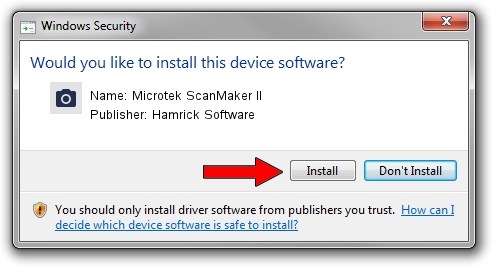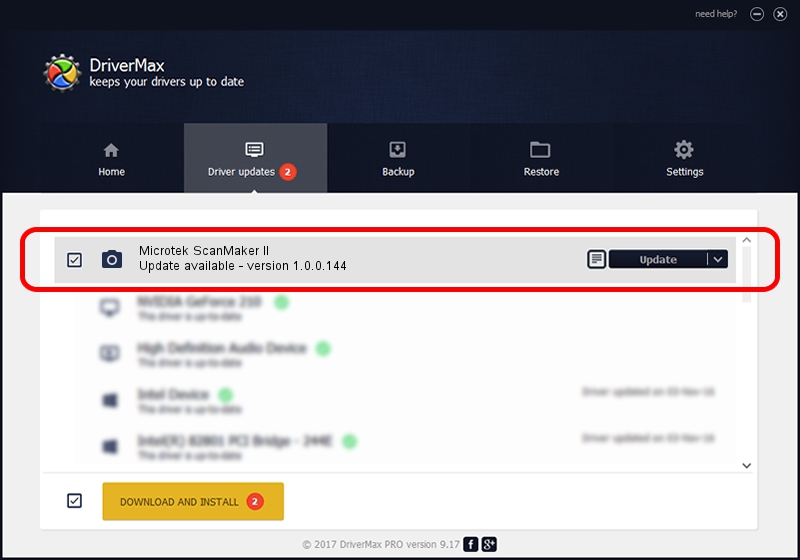Advertising seems to be blocked by your browser.
The ads help us provide this software and web site to you for free.
Please support our project by allowing our site to show ads.
Home /
Manufacturers /
Hamrick Software /
Microtek ScanMaker II /
SCSI/ScannerMICROTEKSCANMAKER_II____ /
1.0.0.144 Aug 21, 2006
Hamrick Software Microtek ScanMaker II how to download and install the driver
Microtek ScanMaker II is a Imaging Devices hardware device. This Windows driver was developed by Hamrick Software. The hardware id of this driver is SCSI/ScannerMICROTEKSCANMAKER_II____.
1. Hamrick Software Microtek ScanMaker II driver - how to install it manually
- Download the driver setup file for Hamrick Software Microtek ScanMaker II driver from the location below. This download link is for the driver version 1.0.0.144 released on 2006-08-21.
- Run the driver setup file from a Windows account with administrative rights. If your UAC (User Access Control) is running then you will have to confirm the installation of the driver and run the setup with administrative rights.
- Go through the driver installation wizard, which should be quite easy to follow. The driver installation wizard will scan your PC for compatible devices and will install the driver.
- Shutdown and restart your computer and enjoy the fresh driver, as you can see it was quite smple.
This driver received an average rating of 3.3 stars out of 28006 votes.
2. How to use DriverMax to install Hamrick Software Microtek ScanMaker II driver
The most important advantage of using DriverMax is that it will setup the driver for you in just a few seconds and it will keep each driver up to date, not just this one. How easy can you install a driver with DriverMax? Let's follow a few steps!
- Open DriverMax and press on the yellow button that says ~SCAN FOR DRIVER UPDATES NOW~. Wait for DriverMax to analyze each driver on your PC.
- Take a look at the list of available driver updates. Search the list until you locate the Hamrick Software Microtek ScanMaker II driver. Click the Update button.
- Finished installing the driver!

Sep 12 2024 8:50PM / Written by Andreea Kartman for DriverMax
follow @DeeaKartman