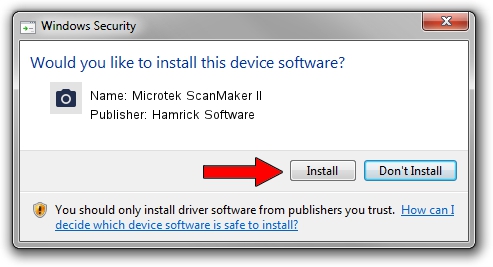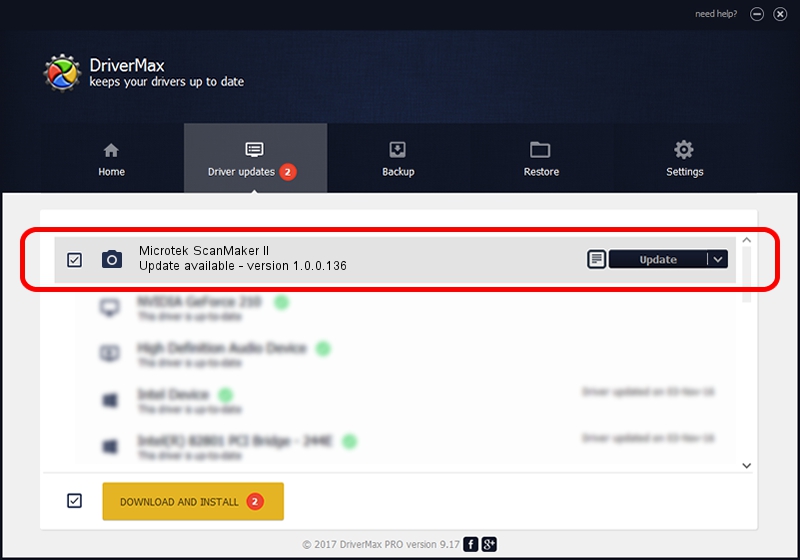Advertising seems to be blocked by your browser.
The ads help us provide this software and web site to you for free.
Please support our project by allowing our site to show ads.
Home /
Manufacturers /
Hamrick Software /
Microtek ScanMaker II /
SCSI/ScannerMICROTEKSCANMAKER_II____ /
1.0.0.136 Aug 21, 2006
Hamrick Software Microtek ScanMaker II driver download and installation
Microtek ScanMaker II is a Imaging Devices hardware device. The Windows version of this driver was developed by Hamrick Software. In order to make sure you are downloading the exact right driver the hardware id is SCSI/ScannerMICROTEKSCANMAKER_II____.
1. How to manually install Hamrick Software Microtek ScanMaker II driver
- You can download from the link below the driver installer file for the Hamrick Software Microtek ScanMaker II driver. The archive contains version 1.0.0.136 dated 2006-08-21 of the driver.
- Start the driver installer file from a user account with the highest privileges (rights). If your User Access Control Service (UAC) is started please accept of the driver and run the setup with administrative rights.
- Go through the driver setup wizard, which will guide you; it should be quite easy to follow. The driver setup wizard will analyze your PC and will install the right driver.
- When the operation finishes shutdown and restart your PC in order to use the updated driver. It is as simple as that to install a Windows driver!
Driver rating 3 stars out of 87211 votes.
2. Installing the Hamrick Software Microtek ScanMaker II driver using DriverMax: the easy way
The most important advantage of using DriverMax is that it will setup the driver for you in just a few seconds and it will keep each driver up to date. How can you install a driver with DriverMax? Let's see!
- Start DriverMax and click on the yellow button named ~SCAN FOR DRIVER UPDATES NOW~. Wait for DriverMax to analyze each driver on your PC.
- Take a look at the list of available driver updates. Scroll the list down until you find the Hamrick Software Microtek ScanMaker II driver. Click the Update button.
- That's all, the driver is now installed!

Sep 14 2024 11:36PM / Written by Daniel Statescu for DriverMax
follow @DanielStatescu