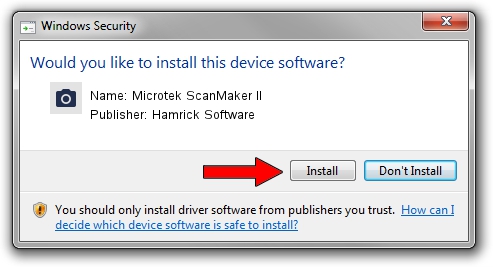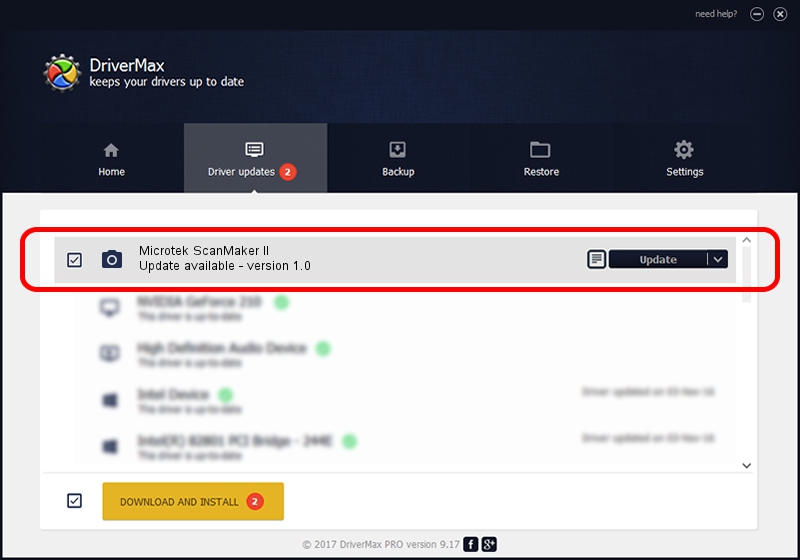Advertising seems to be blocked by your browser.
The ads help us provide this software and web site to you for free.
Please support our project by allowing our site to show ads.
Home /
Manufacturers /
Hamrick Software /
Microtek ScanMaker II /
SCSI/ScannerMICROTEKSCANMAKER_II____ /
1.0 Jan 07, 1999
Hamrick Software Microtek ScanMaker II how to download and install the driver
Microtek ScanMaker II is a Imaging Devices device. The developer of this driver was Hamrick Software. The hardware id of this driver is SCSI/ScannerMICROTEKSCANMAKER_II____; this string has to match your hardware.
1. How to manually install Hamrick Software Microtek ScanMaker II driver
- Download the setup file for Hamrick Software Microtek ScanMaker II driver from the link below. This download link is for the driver version 1.0 released on 1999-01-07.
- Start the driver setup file from a Windows account with the highest privileges (rights). If your User Access Control Service (UAC) is enabled then you will have to confirm the installation of the driver and run the setup with administrative rights.
- Follow the driver setup wizard, which should be quite straightforward. The driver setup wizard will scan your PC for compatible devices and will install the driver.
- Shutdown and restart your PC and enjoy the fresh driver, it is as simple as that.
File size of the driver: 20525 bytes (20.04 KB)
This driver was installed by many users and received an average rating of 3.1 stars out of 19592 votes.
This driver is compatible with the following versions of Windows:
- This driver works on Windows 2000 32 bits
- This driver works on Windows Server 2003 32 bits
- This driver works on Windows XP 32 bits
- This driver works on Windows Vista 32 bits
- This driver works on Windows 7 32 bits
- This driver works on Windows 8 32 bits
- This driver works on Windows 8.1 32 bits
- This driver works on Windows 10 32 bits
- This driver works on Windows 11 32 bits
2. How to use DriverMax to install Hamrick Software Microtek ScanMaker II driver
The advantage of using DriverMax is that it will setup the driver for you in just a few seconds and it will keep each driver up to date, not just this one. How can you install a driver with DriverMax? Let's follow a few steps!
- Open DriverMax and click on the yellow button named ~SCAN FOR DRIVER UPDATES NOW~. Wait for DriverMax to analyze each driver on your PC.
- Take a look at the list of available driver updates. Scroll the list down until you find the Hamrick Software Microtek ScanMaker II driver. Click on Update.
- Enjoy using the updated driver! :)

Aug 9 2016 6:58AM / Written by Daniel Statescu for DriverMax
follow @DanielStatescu