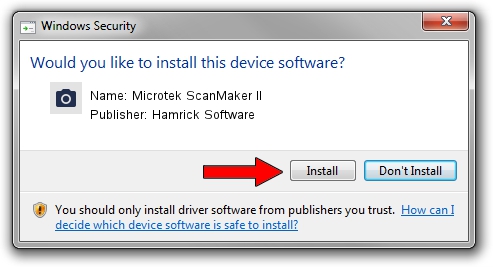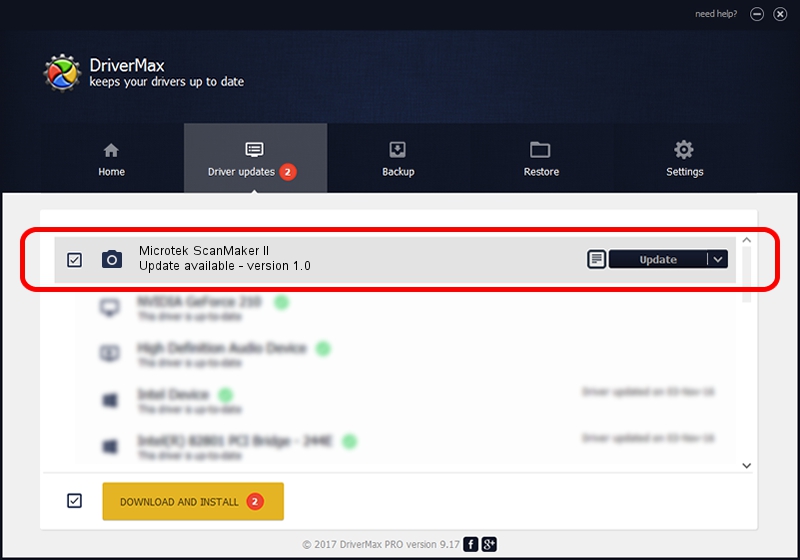Advertising seems to be blocked by your browser.
The ads help us provide this software and web site to you for free.
Please support our project by allowing our site to show ads.
Home /
Manufacturers /
Hamrick Software /
Microtek ScanMaker II /
SCSI/ScannerMICROTEKSCANMAKER_II____ /
1.0 Jan 02, 1999
Hamrick Software Microtek ScanMaker II how to download and install the driver
Microtek ScanMaker II is a Imaging Devices hardware device. This driver was developed by Hamrick Software. SCSI/ScannerMICROTEKSCANMAKER_II____ is the matching hardware id of this device.
1. Manually install Hamrick Software Microtek ScanMaker II driver
- Download the driver setup file for Hamrick Software Microtek ScanMaker II driver from the link below. This download link is for the driver version 1.0 dated 1999-01-02.
- Start the driver installation file from a Windows account with the highest privileges (rights). If your User Access Control (UAC) is enabled then you will have to accept of the driver and run the setup with administrative rights.
- Go through the driver setup wizard, which should be pretty straightforward. The driver setup wizard will analyze your PC for compatible devices and will install the driver.
- Shutdown and restart your computer and enjoy the new driver, as you can see it was quite smple.
Size of this driver: 19296 bytes (18.84 KB)
This driver was rated with an average of 3.4 stars by 99725 users.
This driver will work for the following versions of Windows:
- This driver works on Windows 2000 32 bits
- This driver works on Windows Server 2003 32 bits
- This driver works on Windows XP 32 bits
- This driver works on Windows Vista 32 bits
- This driver works on Windows 7 32 bits
- This driver works on Windows 8 32 bits
- This driver works on Windows 8.1 32 bits
- This driver works on Windows 10 32 bits
- This driver works on Windows 11 32 bits
2. How to use DriverMax to install Hamrick Software Microtek ScanMaker II driver
The advantage of using DriverMax is that it will install the driver for you in the easiest possible way and it will keep each driver up to date. How easy can you install a driver using DriverMax? Let's see!
- Open DriverMax and press on the yellow button named ~SCAN FOR DRIVER UPDATES NOW~. Wait for DriverMax to analyze each driver on your computer.
- Take a look at the list of available driver updates. Search the list until you locate the Hamrick Software Microtek ScanMaker II driver. Click on Update.
- That's it, you installed your first driver!

Jul 7 2016 6:27PM / Written by Andreea Kartman for DriverMax
follow @DeeaKartman