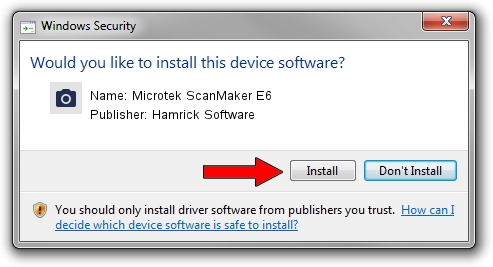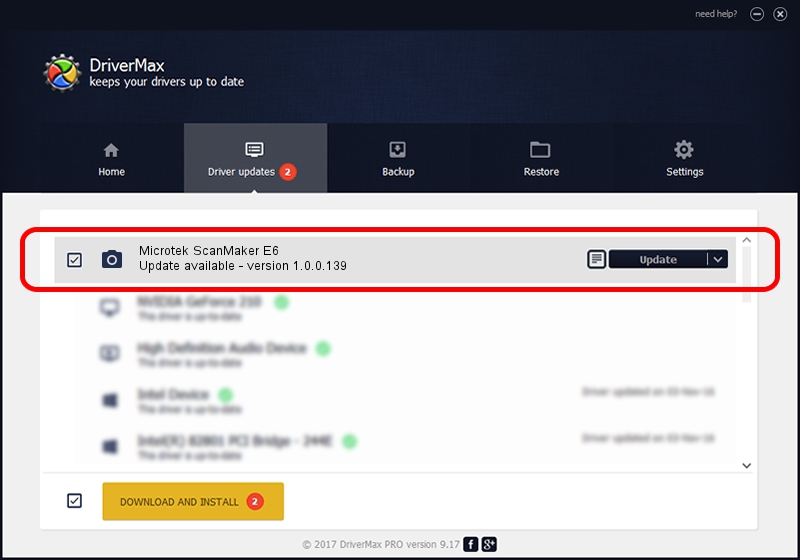Advertising seems to be blocked by your browser.
The ads help us provide this software and web site to you for free.
Please support our project by allowing our site to show ads.
Home /
Manufacturers /
Hamrick Software /
Microtek ScanMaker E6 /
SCSI/Scanner________SCANNER_600_____ /
1.0.0.139 Aug 21, 2006
Hamrick Software Microtek ScanMaker E6 driver download and installation
Microtek ScanMaker E6 is a Imaging Devices hardware device. This Windows driver was developed by Hamrick Software. SCSI/Scanner________SCANNER_600_____ is the matching hardware id of this device.
1. Install Hamrick Software Microtek ScanMaker E6 driver manually
- You can download from the link below the driver setup file for the Hamrick Software Microtek ScanMaker E6 driver. The archive contains version 1.0.0.139 dated 2006-08-21 of the driver.
- Run the driver installer file from a user account with administrative rights. If your User Access Control (UAC) is running please confirm the installation of the driver and run the setup with administrative rights.
- Follow the driver installation wizard, which will guide you; it should be pretty easy to follow. The driver installation wizard will analyze your PC and will install the right driver.
- When the operation finishes shutdown and restart your PC in order to use the updated driver. It is as simple as that to install a Windows driver!
Driver rating 3.6 stars out of 52705 votes.
2. How to install Hamrick Software Microtek ScanMaker E6 driver using DriverMax
The most important advantage of using DriverMax is that it will setup the driver for you in the easiest possible way and it will keep each driver up to date. How easy can you install a driver with DriverMax? Let's take a look!
- Open DriverMax and push on the yellow button named ~SCAN FOR DRIVER UPDATES NOW~. Wait for DriverMax to analyze each driver on your computer.
- Take a look at the list of available driver updates. Scroll the list down until you locate the Hamrick Software Microtek ScanMaker E6 driver. Click the Update button.
- Finished installing the driver!

Sep 1 2024 2:59PM / Written by Daniel Statescu for DriverMax
follow @DanielStatescu