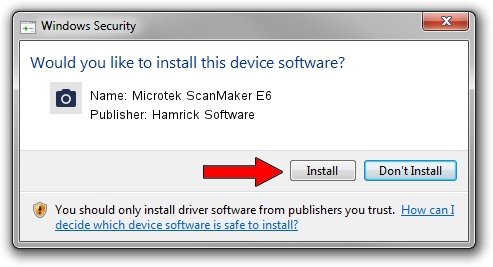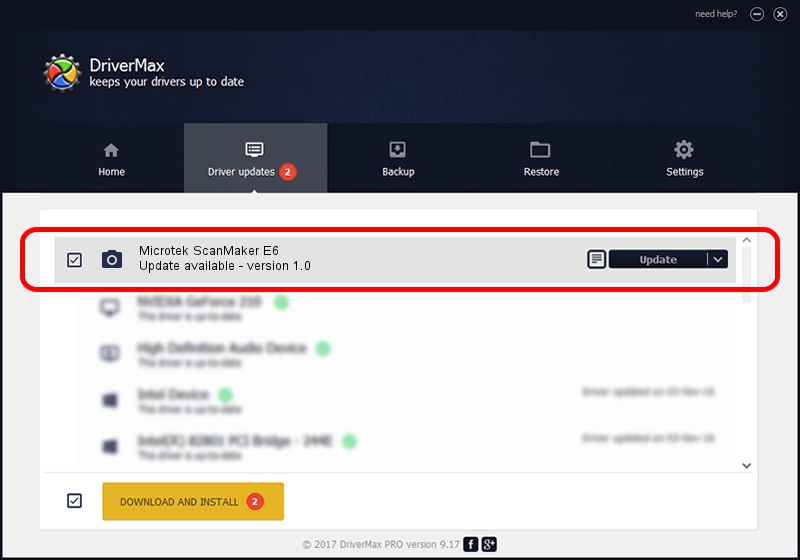Advertising seems to be blocked by your browser.
The ads help us provide this software and web site to you for free.
Please support our project by allowing our site to show ads.
Home /
Manufacturers /
Hamrick Software /
Microtek ScanMaker E6 /
SCSI/Scanner________SCANNER_600_____ /
1.0 Jan 04, 1999
Download and install Hamrick Software Microtek ScanMaker E6 driver
Microtek ScanMaker E6 is a Imaging Devices hardware device. This driver was developed by Hamrick Software. The hardware id of this driver is SCSI/Scanner________SCANNER_600_____; this string has to match your hardware.
1. Install Hamrick Software Microtek ScanMaker E6 driver manually
- You can download from the link below the driver setup file for the Hamrick Software Microtek ScanMaker E6 driver. The archive contains version 1.0 released on 1999-01-04 of the driver.
- Run the driver installer file from a user account with administrative rights. If your UAC (User Access Control) is started please accept of the driver and run the setup with administrative rights.
- Go through the driver setup wizard, which will guide you; it should be quite easy to follow. The driver setup wizard will scan your PC and will install the right driver.
- When the operation finishes shutdown and restart your PC in order to use the updated driver. It is as simple as that to install a Windows driver!
File size of the driver: 20285 bytes (19.81 KB)
This driver received an average rating of 3 stars out of 96891 votes.
This driver was released for the following versions of Windows:
- This driver works on Windows 2000 32 bits
- This driver works on Windows Server 2003 32 bits
- This driver works on Windows XP 32 bits
- This driver works on Windows Vista 32 bits
- This driver works on Windows 7 32 bits
- This driver works on Windows 8 32 bits
- This driver works on Windows 8.1 32 bits
- This driver works on Windows 10 32 bits
- This driver works on Windows 11 32 bits
2. How to install Hamrick Software Microtek ScanMaker E6 driver using DriverMax
The advantage of using DriverMax is that it will setup the driver for you in just a few seconds and it will keep each driver up to date, not just this one. How can you install a driver with DriverMax? Let's take a look!
- Open DriverMax and press on the yellow button that says ~SCAN FOR DRIVER UPDATES NOW~. Wait for DriverMax to analyze each driver on your computer.
- Take a look at the list of available driver updates. Search the list until you find the Hamrick Software Microtek ScanMaker E6 driver. Click the Update button.
- That's all, the driver is now installed!

Jul 22 2016 10:38AM / Written by Daniel Statescu for DriverMax
follow @DanielStatescu