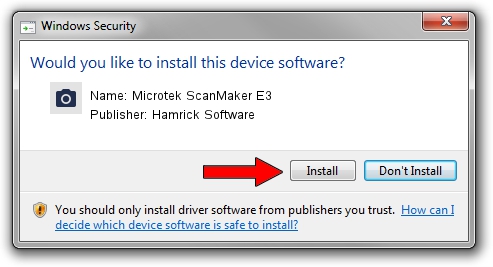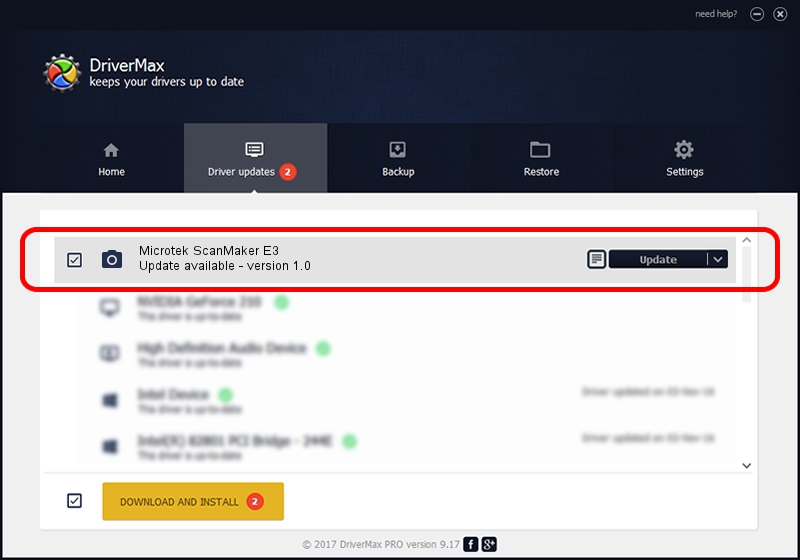Advertising seems to be blocked by your browser.
The ads help us provide this software and web site to you for free.
Please support our project by allowing our site to show ads.
Home /
Manufacturers /
Hamrick Software /
Microtek ScanMaker E3 /
SCSI/Scanner________SCANNER_300A4___ /
1.0 Jan 02, 1999
Hamrick Software Microtek ScanMaker E3 how to download and install the driver
Microtek ScanMaker E3 is a Imaging Devices hardware device. This driver was developed by Hamrick Software. The hardware id of this driver is SCSI/Scanner________SCANNER_300A4___.
1. Install Hamrick Software Microtek ScanMaker E3 driver manually
- Download the driver setup file for Hamrick Software Microtek ScanMaker E3 driver from the link below. This is the download link for the driver version 1.0 released on 1999-01-02.
- Run the driver installation file from a Windows account with administrative rights. If your User Access Control Service (UAC) is started then you will have to accept of the driver and run the setup with administrative rights.
- Go through the driver setup wizard, which should be pretty easy to follow. The driver setup wizard will scan your PC for compatible devices and will install the driver.
- Shutdown and restart your PC and enjoy the fresh driver, as you can see it was quite smple.
Size of this driver: 19296 bytes (18.84 KB)
Driver rating 3.6 stars out of 98166 votes.
This driver is fully compatible with the following versions of Windows:
- This driver works on Windows 2000 32 bits
- This driver works on Windows Server 2003 32 bits
- This driver works on Windows XP 32 bits
- This driver works on Windows Vista 32 bits
- This driver works on Windows 7 32 bits
- This driver works on Windows 8 32 bits
- This driver works on Windows 8.1 32 bits
- This driver works on Windows 10 32 bits
- This driver works on Windows 11 32 bits
2. How to install Hamrick Software Microtek ScanMaker E3 driver using DriverMax
The most important advantage of using DriverMax is that it will install the driver for you in just a few seconds and it will keep each driver up to date. How can you install a driver using DriverMax? Let's take a look!
- Open DriverMax and press on the yellow button that says ~SCAN FOR DRIVER UPDATES NOW~. Wait for DriverMax to scan and analyze each driver on your PC.
- Take a look at the list of driver updates. Scroll the list down until you locate the Hamrick Software Microtek ScanMaker E3 driver. Click the Update button.
- That's it, you installed your first driver!

Jul 7 2016 6:28PM / Written by Daniel Statescu for DriverMax
follow @DanielStatescu