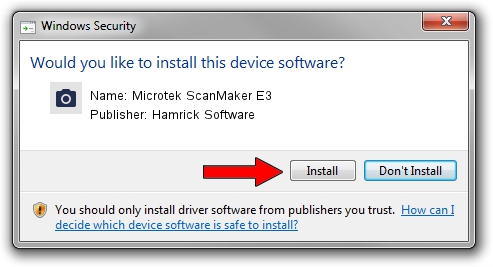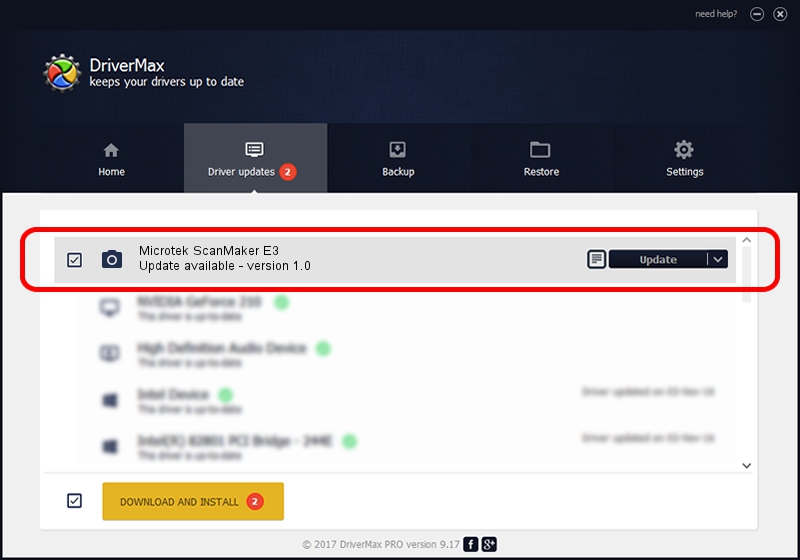Advertising seems to be blocked by your browser.
The ads help us provide this software and web site to you for free.
Please support our project by allowing our site to show ads.
Home /
Manufacturers /
Hamrick Software /
Microtek ScanMaker E3 /
SCSI/Scanner________SCANNER_________ /
1.0 Jan 02, 1999
Download and install Hamrick Software Microtek ScanMaker E3 driver
Microtek ScanMaker E3 is a Imaging Devices hardware device. This Windows driver was developed by Hamrick Software. In order to make sure you are downloading the exact right driver the hardware id is SCSI/Scanner________SCANNER_________.
1. How to manually install Hamrick Software Microtek ScanMaker E3 driver
- Download the setup file for Hamrick Software Microtek ScanMaker E3 driver from the link below. This is the download link for the driver version 1.0 released on 1999-01-02.
- Run the driver setup file from a Windows account with the highest privileges (rights). If your User Access Control Service (UAC) is running then you will have to accept of the driver and run the setup with administrative rights.
- Go through the driver setup wizard, which should be quite easy to follow. The driver setup wizard will scan your PC for compatible devices and will install the driver.
- Shutdown and restart your computer and enjoy the fresh driver, it is as simple as that.
Driver file size: 19296 bytes (18.84 KB)
This driver was rated with an average of 3.5 stars by 98226 users.
This driver is compatible with the following versions of Windows:
- This driver works on Windows 2000 32 bits
- This driver works on Windows Server 2003 32 bits
- This driver works on Windows XP 32 bits
- This driver works on Windows Vista 32 bits
- This driver works on Windows 7 32 bits
- This driver works on Windows 8 32 bits
- This driver works on Windows 8.1 32 bits
- This driver works on Windows 10 32 bits
- This driver works on Windows 11 32 bits
2. Using DriverMax to install Hamrick Software Microtek ScanMaker E3 driver
The advantage of using DriverMax is that it will install the driver for you in the easiest possible way and it will keep each driver up to date. How can you install a driver with DriverMax? Let's follow a few steps!
- Start DriverMax and push on the yellow button that says ~SCAN FOR DRIVER UPDATES NOW~. Wait for DriverMax to scan and analyze each driver on your PC.
- Take a look at the list of available driver updates. Scroll the list down until you find the Hamrick Software Microtek ScanMaker E3 driver. Click on Update.
- That's it, you installed your first driver!

Jul 7 2016 6:28PM / Written by Andreea Kartman for DriverMax
follow @DeeaKartman