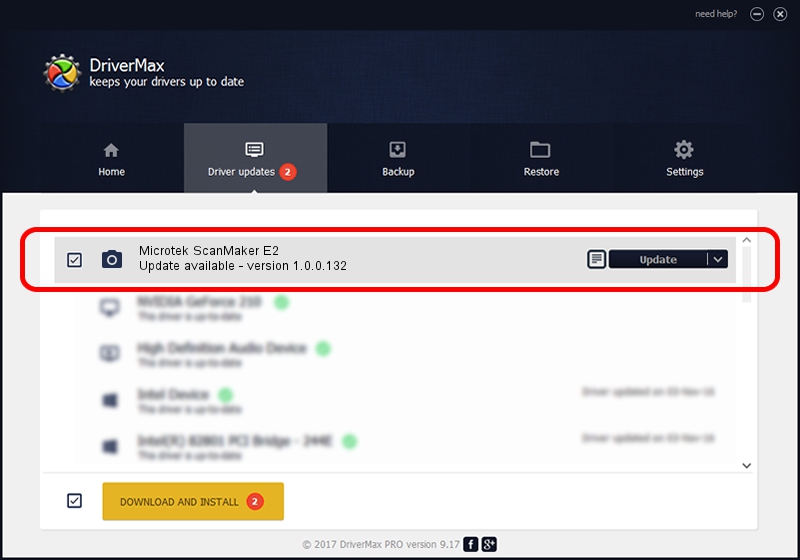Advertising seems to be blocked by your browser.
The ads help us provide this software and web site to you for free.
Please support our project by allowing our site to show ads.
Home /
Manufacturers /
Hamrick Software /
Microtek ScanMaker E2 /
SCSI/ScannerMICROTEKSCANMAKER_E2____ /
1.0.0.132 Aug 21, 2006
Hamrick Software Microtek ScanMaker E2 - two ways of downloading and installing the driver
Microtek ScanMaker E2 is a Imaging Devices device. The Windows version of this driver was developed by Hamrick Software. In order to make sure you are downloading the exact right driver the hardware id is SCSI/ScannerMICROTEKSCANMAKER_E2____.
1. How to manually install Hamrick Software Microtek ScanMaker E2 driver
- You can download from the link below the driver installer file for the Hamrick Software Microtek ScanMaker E2 driver. The archive contains version 1.0.0.132 dated 2006-08-21 of the driver.
- Start the driver installer file from a user account with administrative rights. If your UAC (User Access Control) is enabled please accept of the driver and run the setup with administrative rights.
- Go through the driver installation wizard, which will guide you; it should be pretty easy to follow. The driver installation wizard will analyze your computer and will install the right driver.
- When the operation finishes restart your computer in order to use the updated driver. It is as simple as that to install a Windows driver!
Driver rating 3.2 stars out of 98860 votes.
2. How to use DriverMax to install Hamrick Software Microtek ScanMaker E2 driver
The advantage of using DriverMax is that it will setup the driver for you in just a few seconds and it will keep each driver up to date. How easy can you install a driver using DriverMax? Let's see!
- Open DriverMax and click on the yellow button that says ~SCAN FOR DRIVER UPDATES NOW~. Wait for DriverMax to analyze each driver on your computer.
- Take a look at the list of detected driver updates. Search the list until you locate the Hamrick Software Microtek ScanMaker E2 driver. Click on Update.
- Enjoy using the updated driver! :)

Sep 8 2024 4:55PM / Written by Dan Armano for DriverMax
follow @danarm