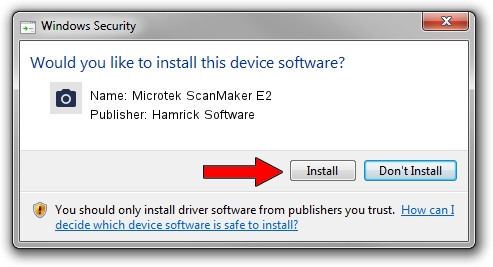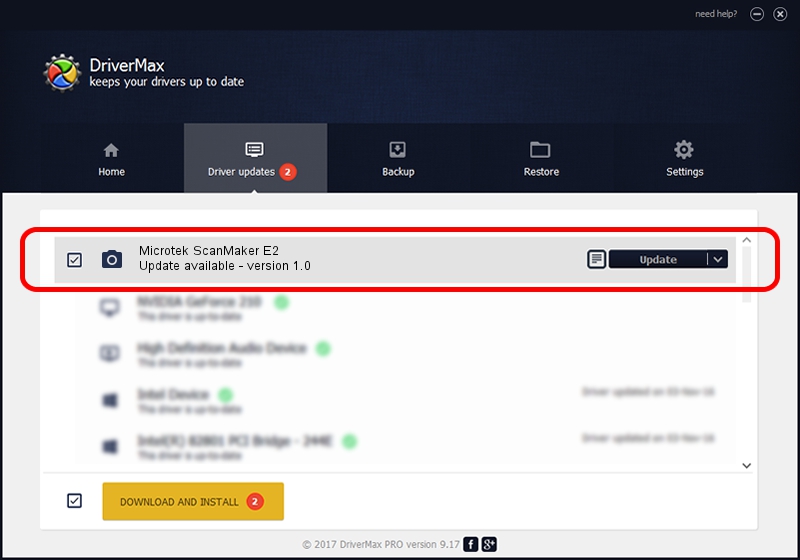Advertising seems to be blocked by your browser.
The ads help us provide this software and web site to you for free.
Please support our project by allowing our site to show ads.
Home /
Manufacturers /
Hamrick Software /
Microtek ScanMaker E2 /
SCSI/ScannerMICROTEKSCANMAKER_E2____ /
1.0 Jan 02, 1999
Driver for Hamrick Software Microtek ScanMaker E2 - downloading and installing it
Microtek ScanMaker E2 is a Imaging Devices hardware device. This driver was developed by Hamrick Software. The hardware id of this driver is SCSI/ScannerMICROTEKSCANMAKER_E2____.
1. Manually install Hamrick Software Microtek ScanMaker E2 driver
- You can download from the link below the driver installer file for the Hamrick Software Microtek ScanMaker E2 driver. The archive contains version 1.0 dated 1999-01-02 of the driver.
- Run the driver installer file from a user account with the highest privileges (rights). If your User Access Control Service (UAC) is running please confirm the installation of the driver and run the setup with administrative rights.
- Go through the driver setup wizard, which will guide you; it should be pretty easy to follow. The driver setup wizard will scan your PC and will install the right driver.
- When the operation finishes restart your PC in order to use the updated driver. It is as simple as that to install a Windows driver!
File size of the driver: 19296 bytes (18.84 KB)
This driver was installed by many users and received an average rating of 4 stars out of 98087 votes.
This driver was released for the following versions of Windows:
- This driver works on Windows 2000 32 bits
- This driver works on Windows Server 2003 32 bits
- This driver works on Windows XP 32 bits
- This driver works on Windows Vista 32 bits
- This driver works on Windows 7 32 bits
- This driver works on Windows 8 32 bits
- This driver works on Windows 8.1 32 bits
- This driver works on Windows 10 32 bits
- This driver works on Windows 11 32 bits
2. How to use DriverMax to install Hamrick Software Microtek ScanMaker E2 driver
The advantage of using DriverMax is that it will install the driver for you in the easiest possible way and it will keep each driver up to date, not just this one. How easy can you install a driver using DriverMax? Let's take a look!
- Start DriverMax and press on the yellow button that says ~SCAN FOR DRIVER UPDATES NOW~. Wait for DriverMax to analyze each driver on your PC.
- Take a look at the list of driver updates. Scroll the list down until you find the Hamrick Software Microtek ScanMaker E2 driver. Click on Update.
- Enjoy using the updated driver! :)

Jul 7 2016 6:28PM / Written by Daniel Statescu for DriverMax
follow @DanielStatescu