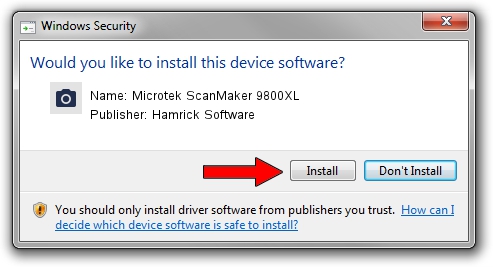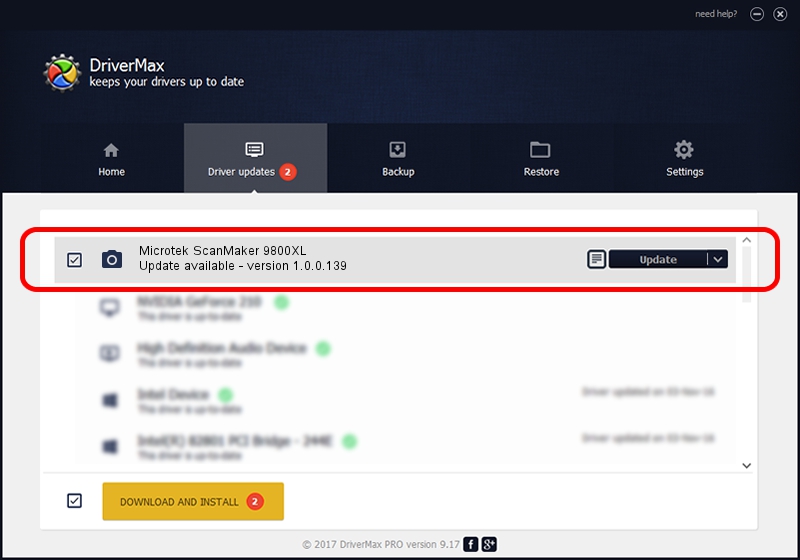Advertising seems to be blocked by your browser.
The ads help us provide this software and web site to you for free.
Please support our project by allowing our site to show ads.
Home /
Manufacturers /
Hamrick Software /
Microtek ScanMaker 9800XL /
USB/Vid_05da&Pid_20de /
1.0.0.139 Aug 21, 2006
Hamrick Software Microtek ScanMaker 9800XL - two ways of downloading and installing the driver
Microtek ScanMaker 9800XL is a Imaging Devices hardware device. The developer of this driver was Hamrick Software. USB/Vid_05da&Pid_20de is the matching hardware id of this device.
1. Manually install Hamrick Software Microtek ScanMaker 9800XL driver
- You can download from the link below the driver setup file for the Hamrick Software Microtek ScanMaker 9800XL driver. The archive contains version 1.0.0.139 released on 2006-08-21 of the driver.
- Run the driver installer file from a user account with administrative rights. If your User Access Control Service (UAC) is enabled please accept of the driver and run the setup with administrative rights.
- Follow the driver setup wizard, which will guide you; it should be pretty easy to follow. The driver setup wizard will scan your computer and will install the right driver.
- When the operation finishes shutdown and restart your PC in order to use the updated driver. It is as simple as that to install a Windows driver!
This driver received an average rating of 3.5 stars out of 69458 votes.
2. Installing the Hamrick Software Microtek ScanMaker 9800XL driver using DriverMax: the easy way
The advantage of using DriverMax is that it will setup the driver for you in just a few seconds and it will keep each driver up to date. How can you install a driver using DriverMax? Let's follow a few steps!
- Start DriverMax and press on the yellow button named ~SCAN FOR DRIVER UPDATES NOW~. Wait for DriverMax to analyze each driver on your computer.
- Take a look at the list of available driver updates. Search the list until you locate the Hamrick Software Microtek ScanMaker 9800XL driver. Click on Update.
- That's all, the driver is now installed!

Sep 1 2024 9:56PM / Written by Daniel Statescu for DriverMax
follow @DanielStatescu