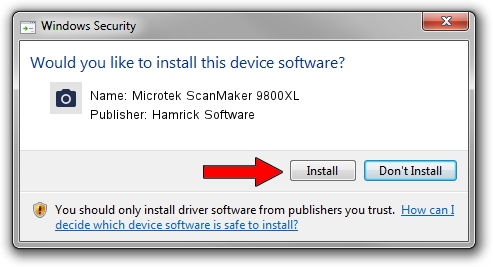Advertising seems to be blocked by your browser.
The ads help us provide this software and web site to you for free.
Please support our project by allowing our site to show ads.
Home /
Manufacturers /
Hamrick Software /
Microtek ScanMaker 9800XL /
SCSI/Scanner________SCANMAKER_9800__ /
1.0.0.142 Aug 21, 2006
Driver for Hamrick Software Microtek ScanMaker 9800XL - downloading and installing it
Microtek ScanMaker 9800XL is a Imaging Devices device. The developer of this driver was Hamrick Software. SCSI/Scanner________SCANMAKER_9800__ is the matching hardware id of this device.
1. Manually install Hamrick Software Microtek ScanMaker 9800XL driver
- You can download from the link below the driver setup file for the Hamrick Software Microtek ScanMaker 9800XL driver. The archive contains version 1.0.0.142 dated 2006-08-21 of the driver.
- Start the driver installer file from a user account with the highest privileges (rights). If your User Access Control (UAC) is running please accept of the driver and run the setup with administrative rights.
- Follow the driver installation wizard, which will guide you; it should be pretty easy to follow. The driver installation wizard will analyze your computer and will install the right driver.
- When the operation finishes restart your computer in order to use the updated driver. As you can see it was quite smple to install a Windows driver!
This driver received an average rating of 3.7 stars out of 96667 votes.
2. How to install Hamrick Software Microtek ScanMaker 9800XL driver using DriverMax
The advantage of using DriverMax is that it will setup the driver for you in the easiest possible way and it will keep each driver up to date, not just this one. How can you install a driver using DriverMax? Let's see!
- Start DriverMax and push on the yellow button named ~SCAN FOR DRIVER UPDATES NOW~. Wait for DriverMax to scan and analyze each driver on your PC.
- Take a look at the list of detected driver updates. Search the list until you locate the Hamrick Software Microtek ScanMaker 9800XL driver. Click the Update button.
- That's all, the driver is now installed!

Sep 9 2024 12:59PM / Written by Dan Armano for DriverMax
follow @danarm