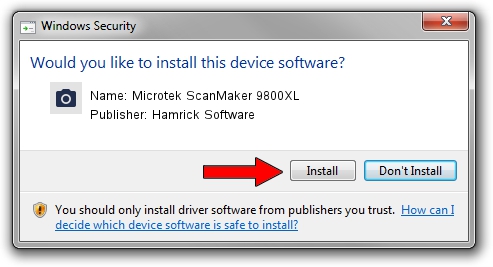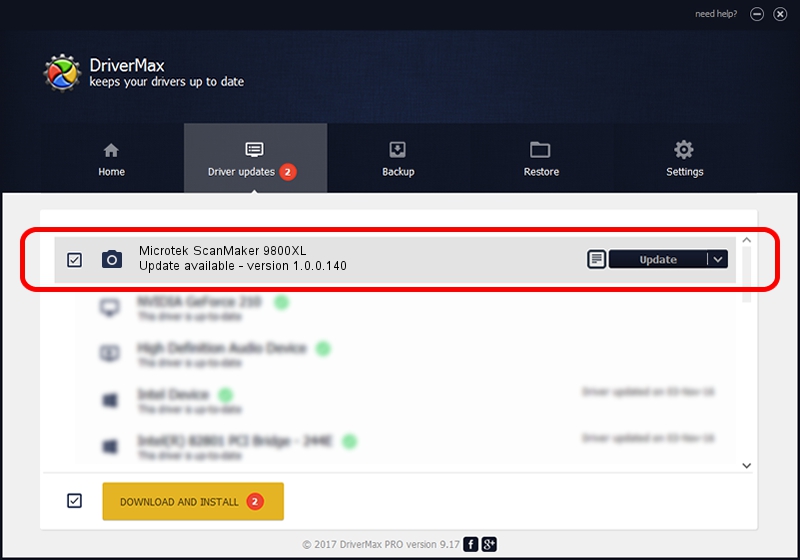Advertising seems to be blocked by your browser.
The ads help us provide this software and web site to you for free.
Please support our project by allowing our site to show ads.
Home /
Manufacturers /
Hamrick Software /
Microtek ScanMaker 9800XL /
SCSI/Scanner________SCANMAKER_9800__ /
1.0.0.140 Aug 21, 2006
Hamrick Software Microtek ScanMaker 9800XL how to download and install the driver
Microtek ScanMaker 9800XL is a Imaging Devices device. This Windows driver was developed by Hamrick Software. The hardware id of this driver is SCSI/Scanner________SCANMAKER_9800__.
1. Manually install Hamrick Software Microtek ScanMaker 9800XL driver
- Download the setup file for Hamrick Software Microtek ScanMaker 9800XL driver from the location below. This download link is for the driver version 1.0.0.140 dated 2006-08-21.
- Start the driver installation file from a Windows account with administrative rights. If your User Access Control Service (UAC) is running then you will have to confirm the installation of the driver and run the setup with administrative rights.
- Follow the driver setup wizard, which should be pretty easy to follow. The driver setup wizard will analyze your PC for compatible devices and will install the driver.
- Shutdown and restart your computer and enjoy the fresh driver, it is as simple as that.
This driver was installed by many users and received an average rating of 3.8 stars out of 81105 votes.
2. Installing the Hamrick Software Microtek ScanMaker 9800XL driver using DriverMax: the easy way
The advantage of using DriverMax is that it will setup the driver for you in just a few seconds and it will keep each driver up to date, not just this one. How easy can you install a driver using DriverMax? Let's see!
- Open DriverMax and press on the yellow button that says ~SCAN FOR DRIVER UPDATES NOW~. Wait for DriverMax to scan and analyze each driver on your computer.
- Take a look at the list of detected driver updates. Search the list until you locate the Hamrick Software Microtek ScanMaker 9800XL driver. Click the Update button.
- That's all, the driver is now installed!

Aug 23 2024 11:47PM / Written by Daniel Statescu for DriverMax
follow @DanielStatescu