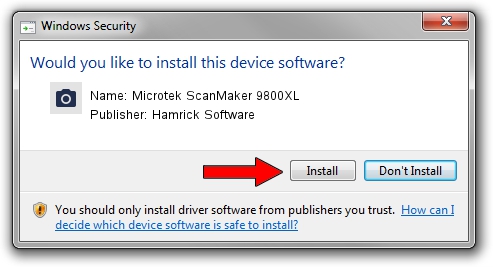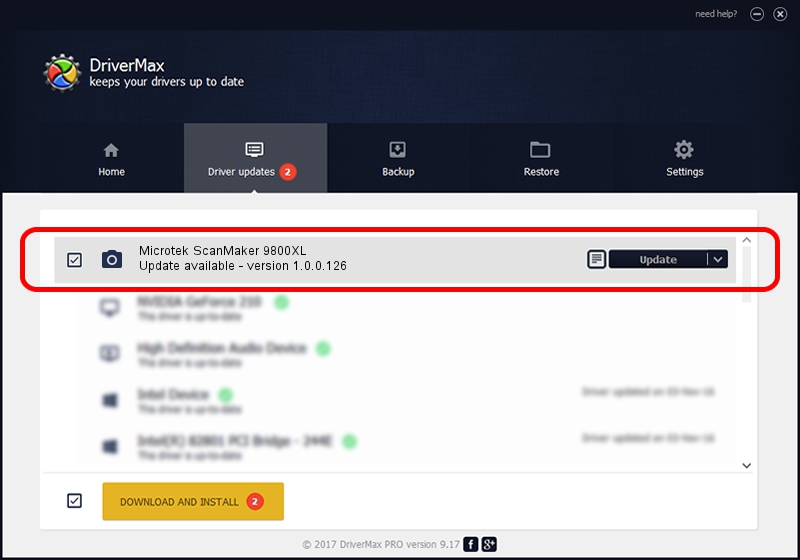Advertising seems to be blocked by your browser.
The ads help us provide this software and web site to you for free.
Please support our project by allowing our site to show ads.
Home /
Manufacturers /
Hamrick Software /
Microtek ScanMaker 9800XL /
SCSI/Scanner________SCANMAKER_9800__ /
1.0.0.126 Aug 21, 2006
Hamrick Software Microtek ScanMaker 9800XL how to download and install the driver
Microtek ScanMaker 9800XL is a Imaging Devices hardware device. This Windows driver was developed by Hamrick Software. The hardware id of this driver is SCSI/Scanner________SCANMAKER_9800__.
1. Install Hamrick Software Microtek ScanMaker 9800XL driver manually
- Download the driver setup file for Hamrick Software Microtek ScanMaker 9800XL driver from the location below. This is the download link for the driver version 1.0.0.126 dated 2006-08-21.
- Start the driver installation file from a Windows account with administrative rights. If your User Access Control Service (UAC) is started then you will have to confirm the installation of the driver and run the setup with administrative rights.
- Go through the driver installation wizard, which should be quite easy to follow. The driver installation wizard will scan your PC for compatible devices and will install the driver.
- Shutdown and restart your computer and enjoy the new driver, it is as simple as that.
This driver received an average rating of 3.3 stars out of 59593 votes.
2. The easy way: using DriverMax to install Hamrick Software Microtek ScanMaker 9800XL driver
The most important advantage of using DriverMax is that it will setup the driver for you in just a few seconds and it will keep each driver up to date, not just this one. How can you install a driver with DriverMax? Let's take a look!
- Open DriverMax and press on the yellow button that says ~SCAN FOR DRIVER UPDATES NOW~. Wait for DriverMax to analyze each driver on your computer.
- Take a look at the list of detected driver updates. Search the list until you locate the Hamrick Software Microtek ScanMaker 9800XL driver. Click the Update button.
- That's all, the driver is now installed!

Aug 29 2024 1:14AM / Written by Daniel Statescu for DriverMax
follow @DanielStatescu