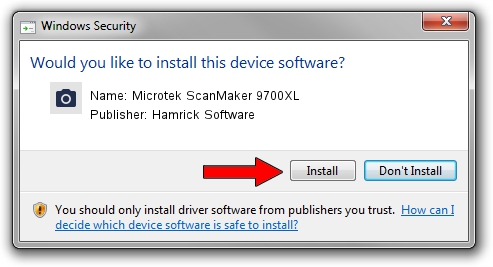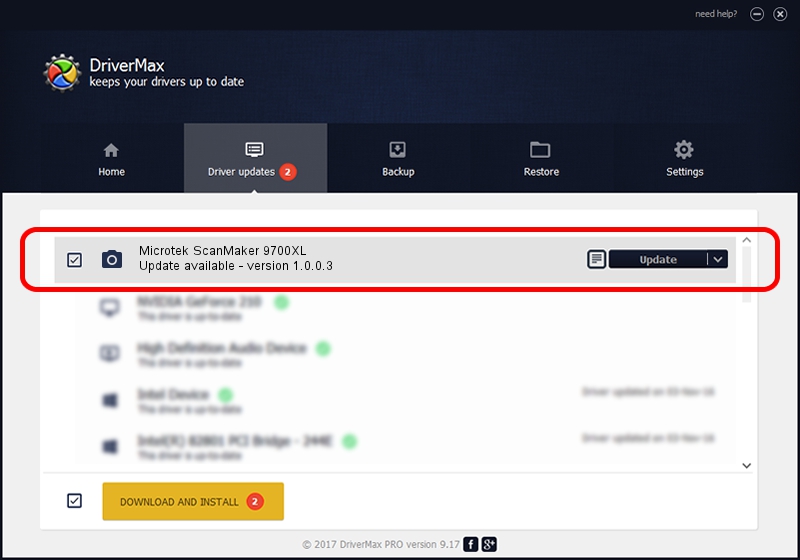Advertising seems to be blocked by your browser.
The ads help us provide this software and web site to you for free.
Please support our project by allowing our site to show ads.
Home /
Manufacturers /
Hamrick Software /
Microtek ScanMaker 9700XL /
SCSI/Scanner________SCANMAKER_9700__ /
1.0.0.3 Aug 21, 2006
Driver for Hamrick Software Microtek ScanMaker 9700XL - downloading and installing it
Microtek ScanMaker 9700XL is a Imaging Devices hardware device. The Windows version of this driver was developed by Hamrick Software. The hardware id of this driver is SCSI/Scanner________SCANMAKER_9700__.
1. Manually install Hamrick Software Microtek ScanMaker 9700XL driver
- Download the driver setup file for Hamrick Software Microtek ScanMaker 9700XL driver from the link below. This is the download link for the driver version 1.0.0.3 dated 2006-08-21.
- Start the driver setup file from a Windows account with the highest privileges (rights). If your User Access Control (UAC) is enabled then you will have to accept of the driver and run the setup with administrative rights.
- Follow the driver installation wizard, which should be quite straightforward. The driver installation wizard will scan your PC for compatible devices and will install the driver.
- Shutdown and restart your computer and enjoy the fresh driver, as you can see it was quite smple.
This driver was installed by many users and received an average rating of 3.8 stars out of 38931 votes.
2. How to use DriverMax to install Hamrick Software Microtek ScanMaker 9700XL driver
The advantage of using DriverMax is that it will setup the driver for you in the easiest possible way and it will keep each driver up to date. How easy can you install a driver using DriverMax? Let's see!
- Open DriverMax and press on the yellow button that says ~SCAN FOR DRIVER UPDATES NOW~. Wait for DriverMax to analyze each driver on your computer.
- Take a look at the list of available driver updates. Scroll the list down until you find the Hamrick Software Microtek ScanMaker 9700XL driver. Click on Update.
- Finished installing the driver!

Aug 13 2016 1:47AM / Written by Dan Armano for DriverMax
follow @danarm