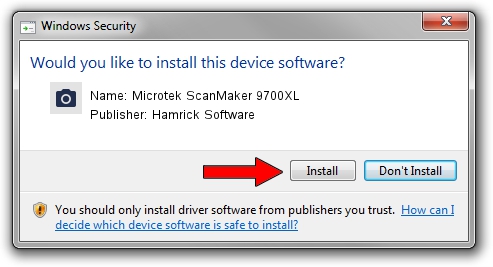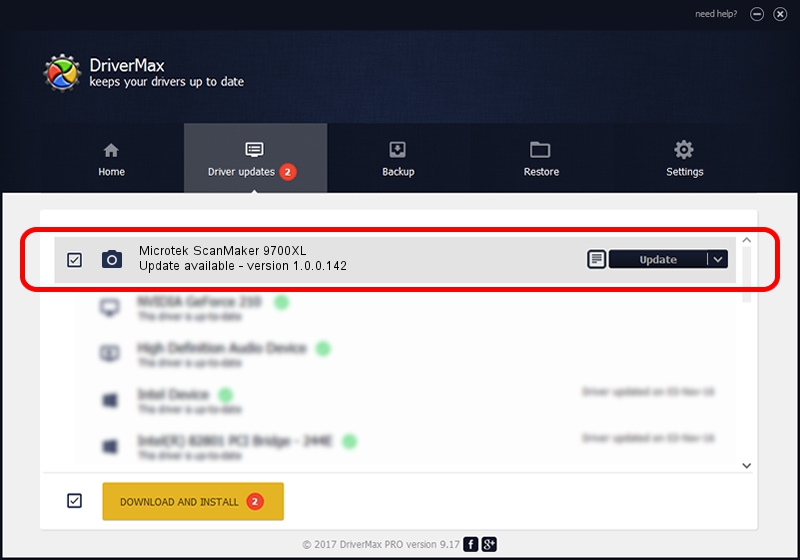Advertising seems to be blocked by your browser.
The ads help us provide this software and web site to you for free.
Please support our project by allowing our site to show ads.
Home /
Manufacturers /
Hamrick Software /
Microtek ScanMaker 9700XL /
SCSI/Scanner________SCANMAKER_9700__ /
1.0.0.142 Aug 21, 2006
Hamrick Software Microtek ScanMaker 9700XL how to download and install the driver
Microtek ScanMaker 9700XL is a Imaging Devices hardware device. This Windows driver was developed by Hamrick Software. The hardware id of this driver is SCSI/Scanner________SCANMAKER_9700__.
1. How to manually install Hamrick Software Microtek ScanMaker 9700XL driver
- You can download from the link below the driver installer file for the Hamrick Software Microtek ScanMaker 9700XL driver. The archive contains version 1.0.0.142 dated 2006-08-21 of the driver.
- Run the driver installer file from a user account with administrative rights. If your User Access Control (UAC) is enabled please confirm the installation of the driver and run the setup with administrative rights.
- Go through the driver setup wizard, which will guide you; it should be quite easy to follow. The driver setup wizard will scan your PC and will install the right driver.
- When the operation finishes restart your PC in order to use the updated driver. It is as simple as that to install a Windows driver!
Driver rating 3.3 stars out of 96658 votes.
2. How to install Hamrick Software Microtek ScanMaker 9700XL driver using DriverMax
The advantage of using DriverMax is that it will setup the driver for you in just a few seconds and it will keep each driver up to date, not just this one. How easy can you install a driver using DriverMax? Let's follow a few steps!
- Open DriverMax and push on the yellow button that says ~SCAN FOR DRIVER UPDATES NOW~. Wait for DriverMax to analyze each driver on your computer.
- Take a look at the list of detected driver updates. Search the list until you find the Hamrick Software Microtek ScanMaker 9700XL driver. Click on Update.
- That's all, the driver is now installed!

Sep 9 2024 12:59PM / Written by Daniel Statescu for DriverMax
follow @DanielStatescu