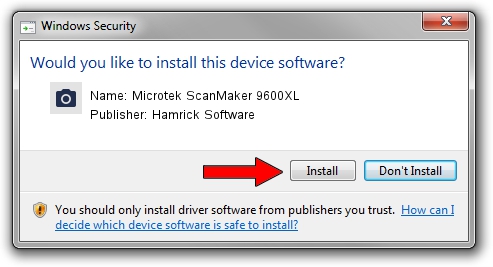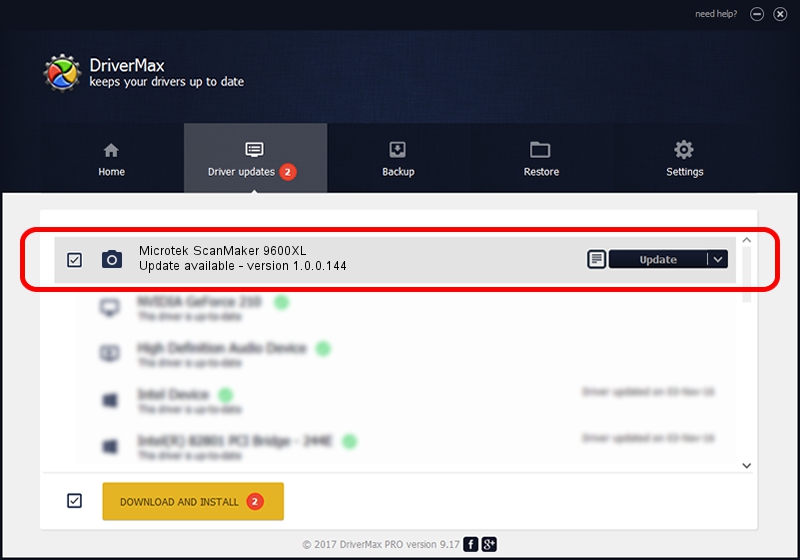Advertising seems to be blocked by your browser.
The ads help us provide this software and web site to you for free.
Please support our project by allowing our site to show ads.
Home /
Manufacturers /
Hamrick Software /
Microtek ScanMaker 9600XL /
SCSI/Scanner________SCANNER_600A3___ /
1.0.0.144 Aug 21, 2006
Hamrick Software Microtek ScanMaker 9600XL driver download and installation
Microtek ScanMaker 9600XL is a Imaging Devices hardware device. This Windows driver was developed by Hamrick Software. The hardware id of this driver is SCSI/Scanner________SCANNER_600A3___; this string has to match your hardware.
1. Hamrick Software Microtek ScanMaker 9600XL driver - how to install it manually
- Download the driver setup file for Hamrick Software Microtek ScanMaker 9600XL driver from the link below. This is the download link for the driver version 1.0.0.144 dated 2006-08-21.
- Start the driver setup file from a Windows account with the highest privileges (rights). If your User Access Control (UAC) is running then you will have to confirm the installation of the driver and run the setup with administrative rights.
- Go through the driver installation wizard, which should be pretty easy to follow. The driver installation wizard will analyze your PC for compatible devices and will install the driver.
- Shutdown and restart your computer and enjoy the new driver, it is as simple as that.
Driver rating 3.2 stars out of 27405 votes.
2. Installing the Hamrick Software Microtek ScanMaker 9600XL driver using DriverMax: the easy way
The most important advantage of using DriverMax is that it will setup the driver for you in just a few seconds and it will keep each driver up to date. How easy can you install a driver using DriverMax? Let's take a look!
- Start DriverMax and push on the yellow button named ~SCAN FOR DRIVER UPDATES NOW~. Wait for DriverMax to analyze each driver on your PC.
- Take a look at the list of available driver updates. Scroll the list down until you find the Hamrick Software Microtek ScanMaker 9600XL driver. Click the Update button.
- That's all, the driver is now installed!

Sep 12 2024 8:39PM / Written by Dan Armano for DriverMax
follow @danarm