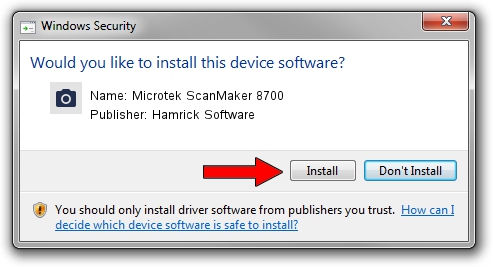Advertising seems to be blocked by your browser.
The ads help us provide this software and web site to you for free.
Please support our project by allowing our site to show ads.
Home /
Manufacturers /
Hamrick Software /
Microtek ScanMaker 8700 /
USB/Vid_05da&Pid_20b1 /
1.0.0.141 Aug 21, 2006
Hamrick Software Microtek ScanMaker 8700 - two ways of downloading and installing the driver
Microtek ScanMaker 8700 is a Imaging Devices device. This Windows driver was developed by Hamrick Software. USB/Vid_05da&Pid_20b1 is the matching hardware id of this device.
1. Install Hamrick Software Microtek ScanMaker 8700 driver manually
- Download the driver setup file for Hamrick Software Microtek ScanMaker 8700 driver from the location below. This download link is for the driver version 1.0.0.141 released on 2006-08-21.
- Start the driver installation file from a Windows account with administrative rights. If your UAC (User Access Control) is running then you will have to accept of the driver and run the setup with administrative rights.
- Go through the driver setup wizard, which should be pretty straightforward. The driver setup wizard will scan your PC for compatible devices and will install the driver.
- Shutdown and restart your computer and enjoy the fresh driver, it is as simple as that.
This driver was installed by many users and received an average rating of 3.9 stars out of 58397 votes.
2. Installing the Hamrick Software Microtek ScanMaker 8700 driver using DriverMax: the easy way
The most important advantage of using DriverMax is that it will setup the driver for you in just a few seconds and it will keep each driver up to date, not just this one. How can you install a driver with DriverMax? Let's see!
- Open DriverMax and push on the yellow button named ~SCAN FOR DRIVER UPDATES NOW~. Wait for DriverMax to scan and analyze each driver on your computer.
- Take a look at the list of detected driver updates. Search the list until you find the Hamrick Software Microtek ScanMaker 8700 driver. Click on Update.
- Finished installing the driver!

Sep 1 2024 12:50PM / Written by Andreea Kartman for DriverMax
follow @DeeaKartman