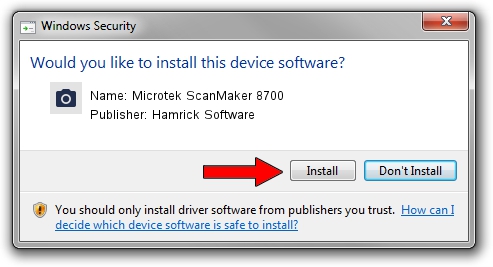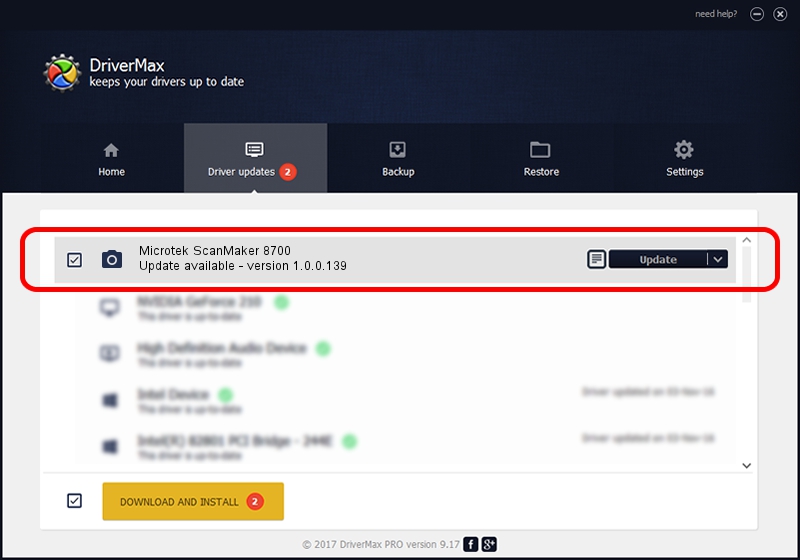Advertising seems to be blocked by your browser.
The ads help us provide this software and web site to you for free.
Please support our project by allowing our site to show ads.
Home /
Manufacturers /
Hamrick Software /
Microtek ScanMaker 8700 /
USB/Vid_05da&Pid_20b1 /
1.0.0.139 Aug 21, 2006
Hamrick Software Microtek ScanMaker 8700 how to download and install the driver
Microtek ScanMaker 8700 is a Imaging Devices hardware device. This Windows driver was developed by Hamrick Software. In order to make sure you are downloading the exact right driver the hardware id is USB/Vid_05da&Pid_20b1.
1. How to manually install Hamrick Software Microtek ScanMaker 8700 driver
- Download the driver setup file for Hamrick Software Microtek ScanMaker 8700 driver from the link below. This download link is for the driver version 1.0.0.139 released on 2006-08-21.
- Run the driver setup file from a Windows account with administrative rights. If your User Access Control Service (UAC) is started then you will have to accept of the driver and run the setup with administrative rights.
- Go through the driver installation wizard, which should be quite straightforward. The driver installation wizard will analyze your PC for compatible devices and will install the driver.
- Shutdown and restart your PC and enjoy the new driver, it is as simple as that.
This driver received an average rating of 3.8 stars out of 69557 votes.
2. How to install Hamrick Software Microtek ScanMaker 8700 driver using DriverMax
The advantage of using DriverMax is that it will setup the driver for you in just a few seconds and it will keep each driver up to date, not just this one. How can you install a driver using DriverMax? Let's take a look!
- Start DriverMax and press on the yellow button named ~SCAN FOR DRIVER UPDATES NOW~. Wait for DriverMax to scan and analyze each driver on your PC.
- Take a look at the list of driver updates. Search the list until you locate the Hamrick Software Microtek ScanMaker 8700 driver. Click on Update.
- Finished installing the driver!

Sep 1 2024 9:55PM / Written by Daniel Statescu for DriverMax
follow @DanielStatescu