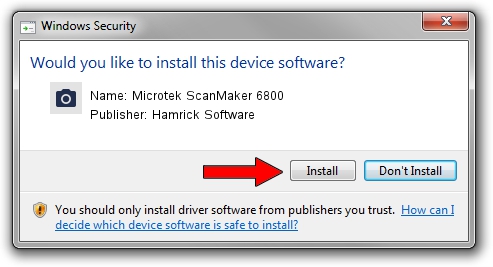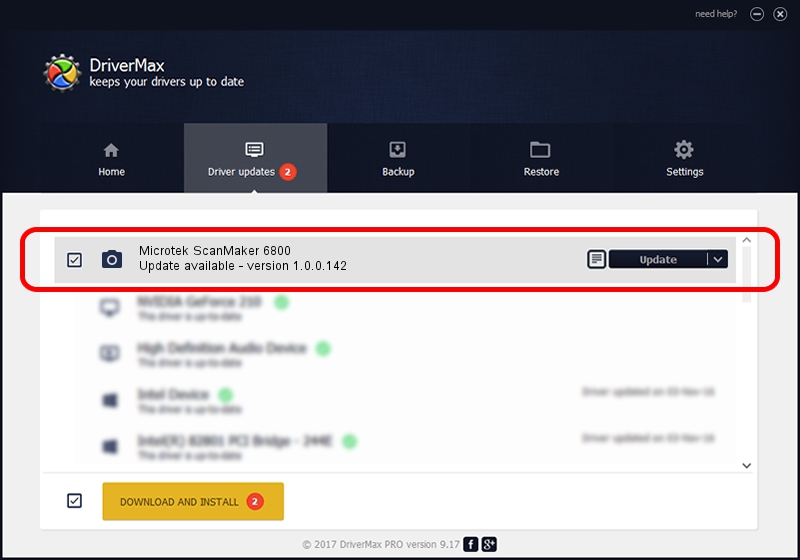Advertising seems to be blocked by your browser.
The ads help us provide this software and web site to you for free.
Please support our project by allowing our site to show ads.
Home /
Manufacturers /
Hamrick Software /
Microtek ScanMaker 6800 /
USB/Vid_05da&Pid_208b /
1.0.0.142 Aug 21, 2006
Driver for Hamrick Software Microtek ScanMaker 6800 - downloading and installing it
Microtek ScanMaker 6800 is a Imaging Devices device. The Windows version of this driver was developed by Hamrick Software. The hardware id of this driver is USB/Vid_05da&Pid_208b; this string has to match your hardware.
1. How to manually install Hamrick Software Microtek ScanMaker 6800 driver
- Download the driver setup file for Hamrick Software Microtek ScanMaker 6800 driver from the location below. This download link is for the driver version 1.0.0.142 released on 2006-08-21.
- Start the driver setup file from a Windows account with the highest privileges (rights). If your User Access Control Service (UAC) is running then you will have to confirm the installation of the driver and run the setup with administrative rights.
- Follow the driver setup wizard, which should be quite easy to follow. The driver setup wizard will analyze your PC for compatible devices and will install the driver.
- Shutdown and restart your PC and enjoy the updated driver, it is as simple as that.
This driver was rated with an average of 3.1 stars by 15456 users.
2. The easy way: using DriverMax to install Hamrick Software Microtek ScanMaker 6800 driver
The most important advantage of using DriverMax is that it will setup the driver for you in just a few seconds and it will keep each driver up to date. How easy can you install a driver using DriverMax? Let's see!
- Start DriverMax and press on the yellow button named ~SCAN FOR DRIVER UPDATES NOW~. Wait for DriverMax to analyze each driver on your computer.
- Take a look at the list of detected driver updates. Search the list until you locate the Hamrick Software Microtek ScanMaker 6800 driver. Click on Update.
- That's it, you installed your first driver!

Sep 9 2024 8:00PM / Written by Andreea Kartman for DriverMax
follow @DeeaKartman