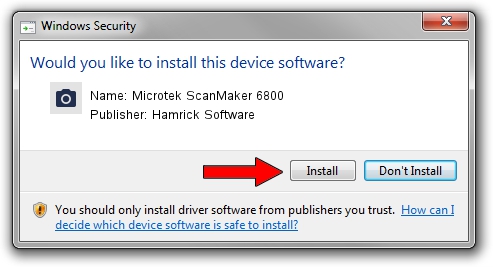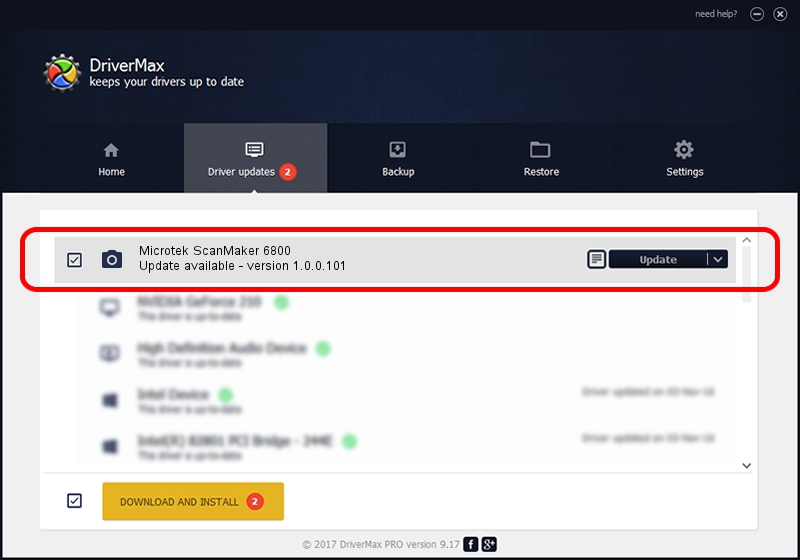Advertising seems to be blocked by your browser.
The ads help us provide this software and web site to you for free.
Please support our project by allowing our site to show ads.
Home /
Manufacturers /
Hamrick Software /
Microtek ScanMaker 6800 /
USB/Vid_05da&Pid_208b /
1.0.0.101 Aug 21, 2006
Hamrick Software Microtek ScanMaker 6800 driver download and installation
Microtek ScanMaker 6800 is a Imaging Devices hardware device. This Windows driver was developed by Hamrick Software. USB/Vid_05da&Pid_208b is the matching hardware id of this device.
1. How to manually install Hamrick Software Microtek ScanMaker 6800 driver
- You can download from the link below the driver installer file for the Hamrick Software Microtek ScanMaker 6800 driver. The archive contains version 1.0.0.101 dated 2006-08-21 of the driver.
- Run the driver installer file from a user account with the highest privileges (rights). If your User Access Control Service (UAC) is enabled please accept of the driver and run the setup with administrative rights.
- Go through the driver installation wizard, which will guide you; it should be quite easy to follow. The driver installation wizard will scan your PC and will install the right driver.
- When the operation finishes shutdown and restart your computer in order to use the updated driver. It is as simple as that to install a Windows driver!
Driver rating 3.5 stars out of 87960 votes.
2. Using DriverMax to install Hamrick Software Microtek ScanMaker 6800 driver
The most important advantage of using DriverMax is that it will install the driver for you in just a few seconds and it will keep each driver up to date. How can you install a driver using DriverMax? Let's see!
- Open DriverMax and click on the yellow button named ~SCAN FOR DRIVER UPDATES NOW~. Wait for DriverMax to analyze each driver on your computer.
- Take a look at the list of available driver updates. Scroll the list down until you find the Hamrick Software Microtek ScanMaker 6800 driver. Click on Update.
- Finished installing the driver!