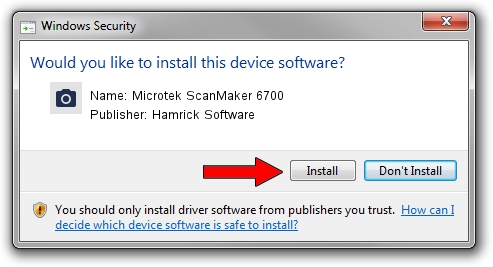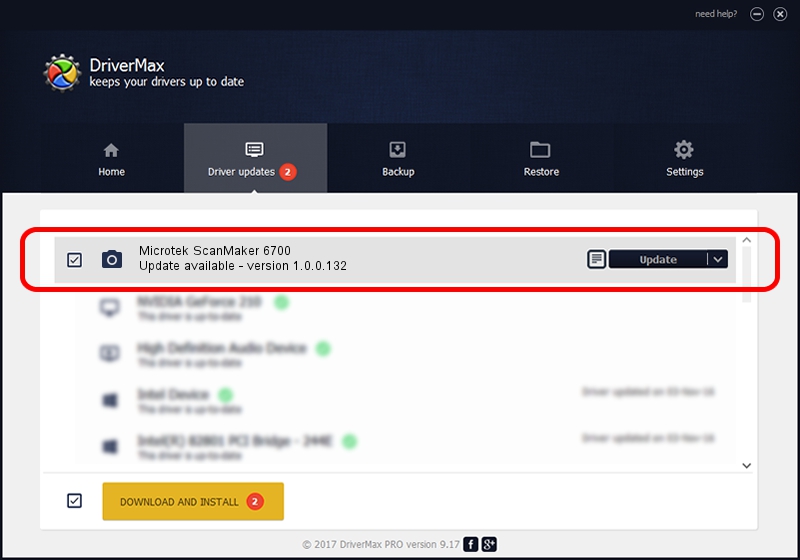Advertising seems to be blocked by your browser.
The ads help us provide this software and web site to you for free.
Please support our project by allowing our site to show ads.
Home /
Manufacturers /
Hamrick Software /
Microtek ScanMaker 6700 /
USB/Vid_05da&Pid_20c9 /
1.0.0.132 Aug 21, 2006
Hamrick Software Microtek ScanMaker 6700 how to download and install the driver
Microtek ScanMaker 6700 is a Imaging Devices device. The Windows version of this driver was developed by Hamrick Software. USB/Vid_05da&Pid_20c9 is the matching hardware id of this device.
1. Manually install Hamrick Software Microtek ScanMaker 6700 driver
- Download the setup file for Hamrick Software Microtek ScanMaker 6700 driver from the location below. This download link is for the driver version 1.0.0.132 released on 2006-08-21.
- Start the driver setup file from a Windows account with the highest privileges (rights). If your UAC (User Access Control) is enabled then you will have to accept of the driver and run the setup with administrative rights.
- Follow the driver setup wizard, which should be pretty easy to follow. The driver setup wizard will scan your PC for compatible devices and will install the driver.
- Restart your PC and enjoy the fresh driver, it is as simple as that.
This driver was installed by many users and received an average rating of 3.3 stars out of 18873 votes.
2. The easy way: using DriverMax to install Hamrick Software Microtek ScanMaker 6700 driver
The advantage of using DriverMax is that it will setup the driver for you in just a few seconds and it will keep each driver up to date. How can you install a driver using DriverMax? Let's follow a few steps!
- Start DriverMax and click on the yellow button that says ~SCAN FOR DRIVER UPDATES NOW~. Wait for DriverMax to analyze each driver on your PC.
- Take a look at the list of driver updates. Scroll the list down until you locate the Hamrick Software Microtek ScanMaker 6700 driver. Click on Update.
- Finished installing the driver!

Sep 8 2024 11:33PM / Written by Daniel Statescu for DriverMax
follow @DanielStatescu