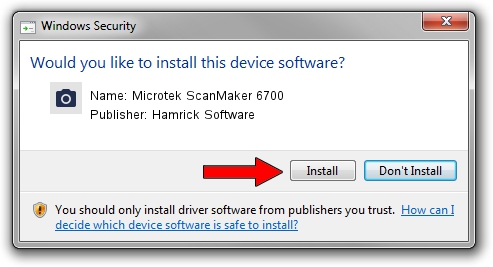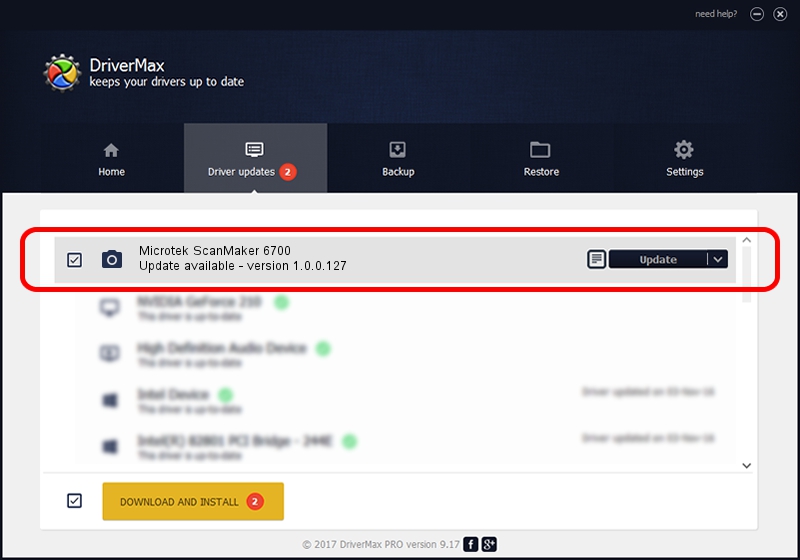Advertising seems to be blocked by your browser.
The ads help us provide this software and web site to you for free.
Please support our project by allowing our site to show ads.
Home /
Manufacturers /
Hamrick Software /
Microtek ScanMaker 6700 /
USB/Vid_05da&Pid_20c9 /
1.0.0.127 Aug 21, 2006
Hamrick Software Microtek ScanMaker 6700 - two ways of downloading and installing the driver
Microtek ScanMaker 6700 is a Imaging Devices device. The developer of this driver was Hamrick Software. The hardware id of this driver is USB/Vid_05da&Pid_20c9.
1. Manually install Hamrick Software Microtek ScanMaker 6700 driver
- Download the setup file for Hamrick Software Microtek ScanMaker 6700 driver from the link below. This download link is for the driver version 1.0.0.127 dated 2006-08-21.
- Start the driver setup file from a Windows account with administrative rights. If your UAC (User Access Control) is enabled then you will have to confirm the installation of the driver and run the setup with administrative rights.
- Go through the driver installation wizard, which should be quite easy to follow. The driver installation wizard will analyze your PC for compatible devices and will install the driver.
- Restart your PC and enjoy the fresh driver, it is as simple as that.
This driver was installed by many users and received an average rating of 3.5 stars out of 53007 votes.
2. How to install Hamrick Software Microtek ScanMaker 6700 driver using DriverMax
The most important advantage of using DriverMax is that it will setup the driver for you in the easiest possible way and it will keep each driver up to date, not just this one. How can you install a driver using DriverMax? Let's follow a few steps!
- Open DriverMax and click on the yellow button that says ~SCAN FOR DRIVER UPDATES NOW~. Wait for DriverMax to analyze each driver on your computer.
- Take a look at the list of detected driver updates. Search the list until you locate the Hamrick Software Microtek ScanMaker 6700 driver. Click the Update button.
- That's all, the driver is now installed!