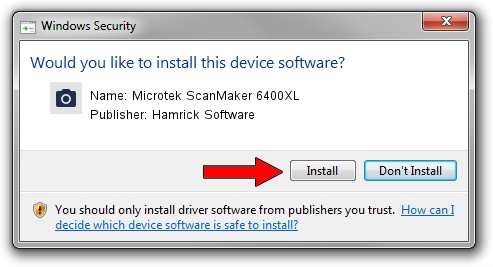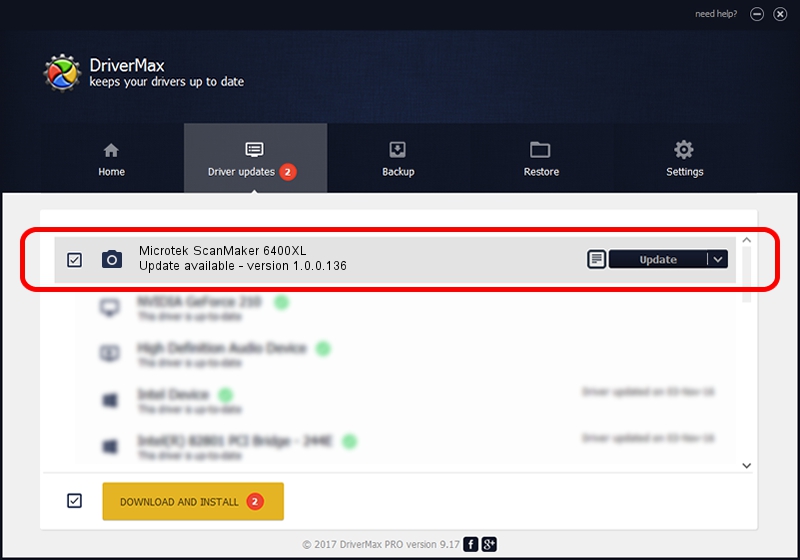Advertising seems to be blocked by your browser.
The ads help us provide this software and web site to you for free.
Please support our project by allowing our site to show ads.
Home /
Manufacturers /
Hamrick Software /
Microtek ScanMaker 6400XL /
SCSI/Scanner________SCANNER_400A3___ /
1.0.0.136 Aug 21, 2006
Download and install Hamrick Software Microtek ScanMaker 6400XL driver
Microtek ScanMaker 6400XL is a Imaging Devices hardware device. This Windows driver was developed by Hamrick Software. SCSI/Scanner________SCANNER_400A3___ is the matching hardware id of this device.
1. Hamrick Software Microtek ScanMaker 6400XL driver - how to install it manually
- Download the setup file for Hamrick Software Microtek ScanMaker 6400XL driver from the link below. This download link is for the driver version 1.0.0.136 released on 2006-08-21.
- Run the driver setup file from a Windows account with the highest privileges (rights). If your User Access Control (UAC) is running then you will have to confirm the installation of the driver and run the setup with administrative rights.
- Follow the driver setup wizard, which should be quite straightforward. The driver setup wizard will analyze your PC for compatible devices and will install the driver.
- Restart your computer and enjoy the new driver, as you can see it was quite smple.
This driver was installed by many users and received an average rating of 3.3 stars out of 89114 votes.
2. Installing the Hamrick Software Microtek ScanMaker 6400XL driver using DriverMax: the easy way
The most important advantage of using DriverMax is that it will setup the driver for you in just a few seconds and it will keep each driver up to date, not just this one. How easy can you install a driver with DriverMax? Let's see!
- Start DriverMax and press on the yellow button that says ~SCAN FOR DRIVER UPDATES NOW~. Wait for DriverMax to scan and analyze each driver on your computer.
- Take a look at the list of driver updates. Search the list until you find the Hamrick Software Microtek ScanMaker 6400XL driver. Click on Update.
- That's all, the driver is now installed!

Sep 14 2024 11:24PM / Written by Dan Armano for DriverMax
follow @danarm