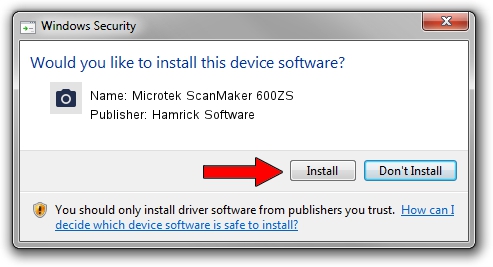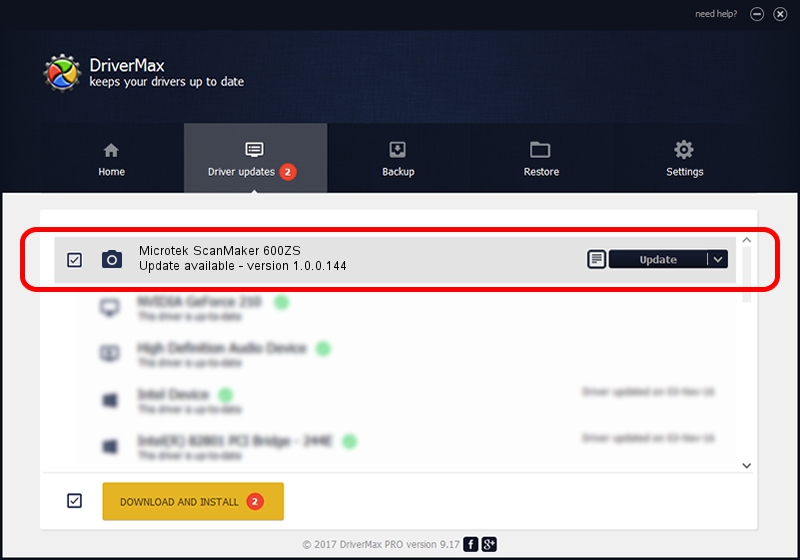Advertising seems to be blocked by your browser.
The ads help us provide this software and web site to you for free.
Please support our project by allowing our site to show ads.
Home /
Manufacturers /
Hamrick Software /
Microtek ScanMaker 600ZS /
SCSI/ScannerMII_SC23SCANMAKER600ZS__ /
1.0.0.144 Aug 21, 2006
Hamrick Software Microtek ScanMaker 600ZS how to download and install the driver
Microtek ScanMaker 600ZS is a Imaging Devices device. The developer of this driver was Hamrick Software. In order to make sure you are downloading the exact right driver the hardware id is SCSI/ScannerMII_SC23SCANMAKER600ZS__.
1. Manually install Hamrick Software Microtek ScanMaker 600ZS driver
- Download the driver setup file for Hamrick Software Microtek ScanMaker 600ZS driver from the link below. This is the download link for the driver version 1.0.0.144 dated 2006-08-21.
- Start the driver setup file from a Windows account with the highest privileges (rights). If your UAC (User Access Control) is started then you will have to accept of the driver and run the setup with administrative rights.
- Go through the driver setup wizard, which should be quite easy to follow. The driver setup wizard will scan your PC for compatible devices and will install the driver.
- Shutdown and restart your PC and enjoy the new driver, it is as simple as that.
This driver was rated with an average of 3 stars by 38143 users.
2. The easy way: using DriverMax to install Hamrick Software Microtek ScanMaker 600ZS driver
The advantage of using DriverMax is that it will install the driver for you in just a few seconds and it will keep each driver up to date. How easy can you install a driver with DriverMax? Let's follow a few steps!
- Start DriverMax and click on the yellow button named ~SCAN FOR DRIVER UPDATES NOW~. Wait for DriverMax to scan and analyze each driver on your PC.
- Take a look at the list of detected driver updates. Search the list until you locate the Hamrick Software Microtek ScanMaker 600ZS driver. Click on Update.
- Finished installing the driver!

Sep 15 2024 9:32AM / Written by Andreea Kartman for DriverMax
follow @DeeaKartman